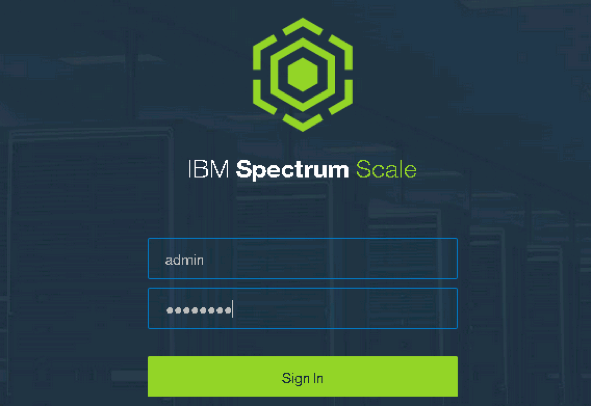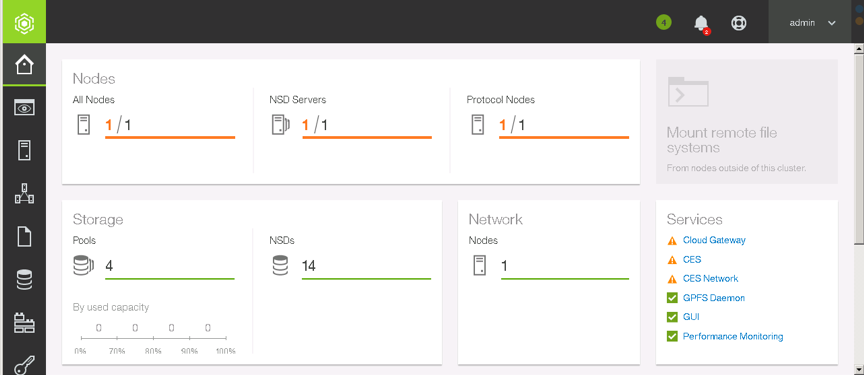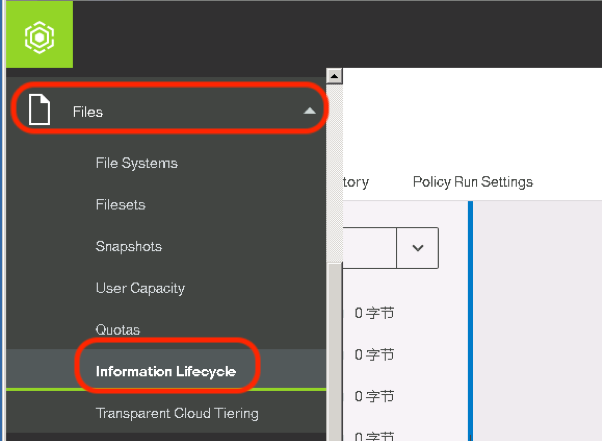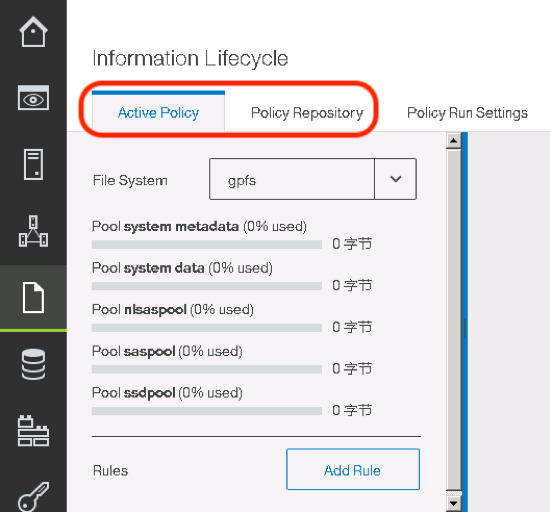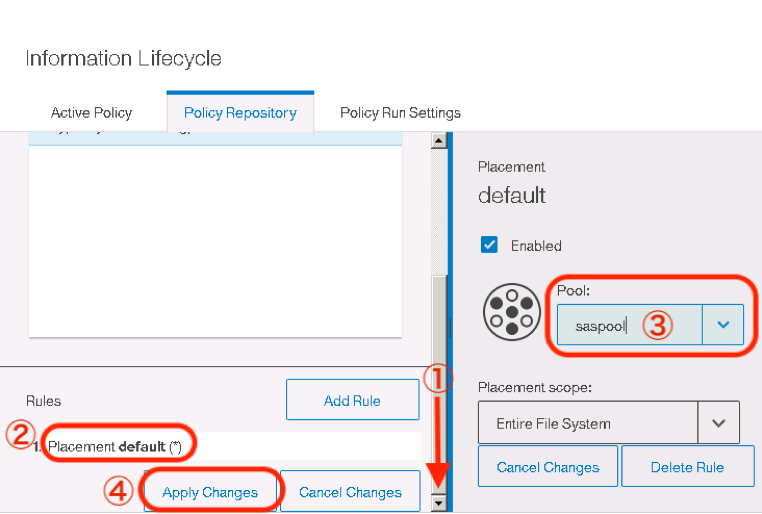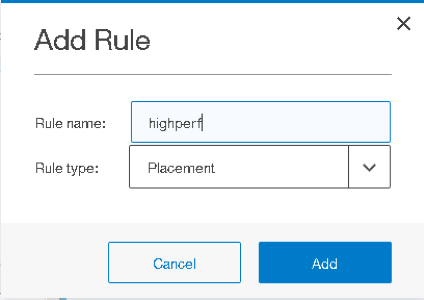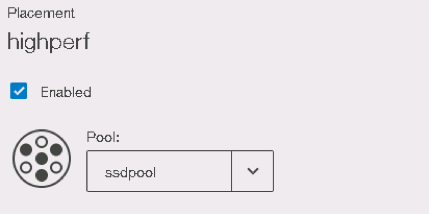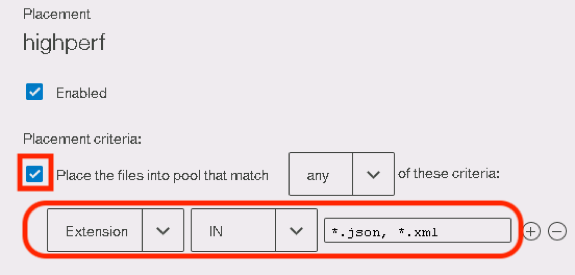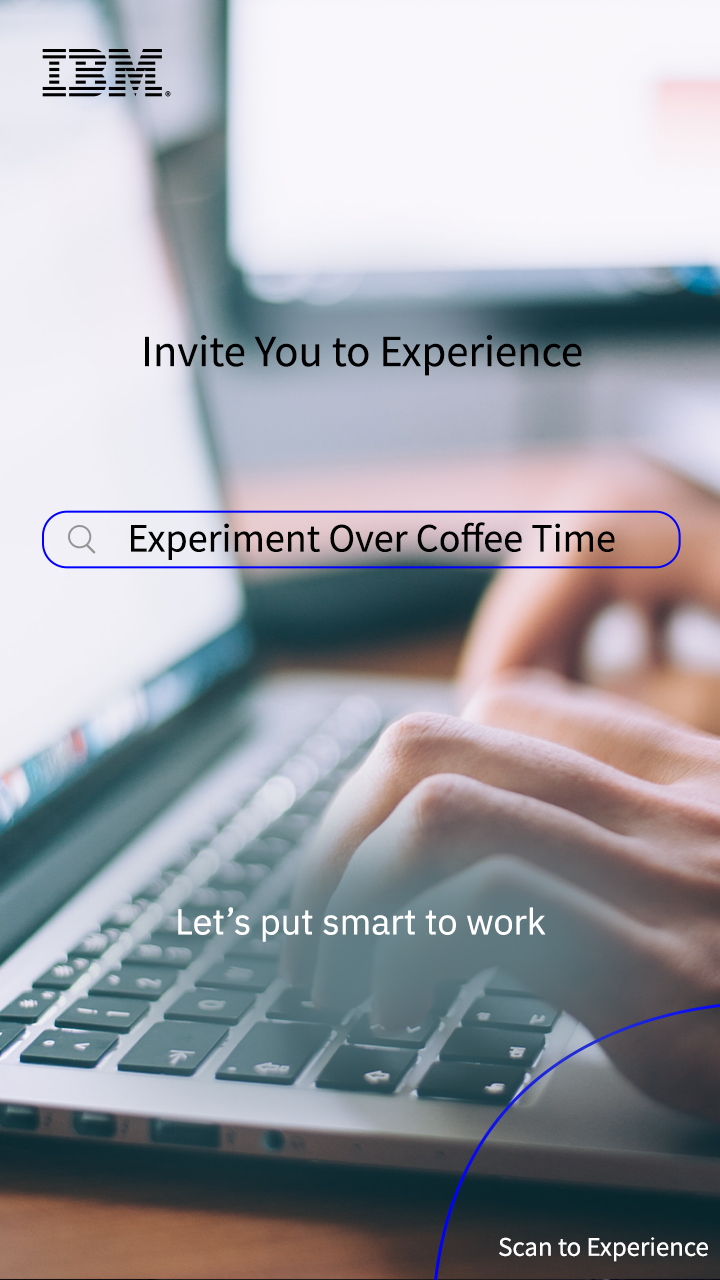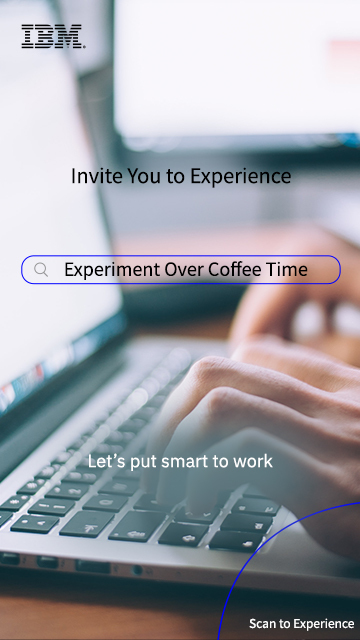The data volume that organizations are building, analyzing and storing is larger than ever before. Only the organization that is able to faster deliver insights and manage fast-growing infrastructure can be the leader in the industry. To deliver these insights, the foundational storage of an enterprise must be able to support both the Big Data in the new era and traditional applications and provide excellent security, reliability and high performance. As a high-performance solution for managing large-scaled data, IBM Spectrum Scale provides unique archiving and analytics capabilities to help you address these challenges.
Experiment: Placement Policy Demonstration
Experiment Content:
Start Your Experiment
View Experiment Manual
Firefox and Chrome Browser are recommended
This experiment is intended to let you understand the basic operations and concepts of the placement policies in IBM Storage Scale (GPFS) parallel file system.
Challenges: Tiered Storage of Customer's Files
Challenge Background:
A financial service company has a image data system which contains lots of videos, photos, documents and archives. These videos and photos (mp4/mp3/jpg) need to be called and viewed most frequently, these documents (doc/xls/pdf) are accessed less frequently, and these archives for auditing purpose are accessed least frequently. It will help the company to place different types of files into the proper storage resource pools with different performance using the placement rules of Storage Scale.
Challenge Goal:
Log as admin/admin001 onto the graphic management interface of Storage Scale and configure a placement rule by which the files of mp4/mp3/jpg format are placed into ssdpool, the files of doc/xls/pdf format into the saspool, and files of rar/tar format into nlsaspool respectively, then use the touch command to create the files for mp4/doc/rar under the directory /gpfs to ensure these files can be written automatically into corresponding resource pools.
Challenge Rules:
1. Once the challenge starts, the system will start timing for 30min.
2. Click the "Submit Results" button on the upper left corner after the challenge task is completed.
3. The system evaluates your performance automatically and gives your challenge results and score.
4. Your score is ranked according to your time taken to challenge. The shorter your time is, the higher your rank is.
Medal Status
Challenge Ranking List
| Rank | Nickname | Time |
 |
柠檬糖ㄨ梦 | 2:1s |
 |
80468165 | 2:12s |
 |
wlzhu | 2:26s |
| 4 | 625426572 | 2:30s |
| 5 | lg_13606 | 2:33s |
Discovery:Placement Policy Demonstration
Experiment Content:
This experiment is intended to let you understand the basic operations and concepts of the placement policies in IBM Storage Scale (GPFS) parallel file system.
Experiment Resources:
- IBM Storage Scale 5.0.1 software
Red Hat Enterprise Linux 7.4 (VM)
Tips
1. Discovery provides longer time for your experience;you are home free
2. Data will be cleared after the end of discovery
3. It is needed to finish the experiment and challenge first to start your discovery