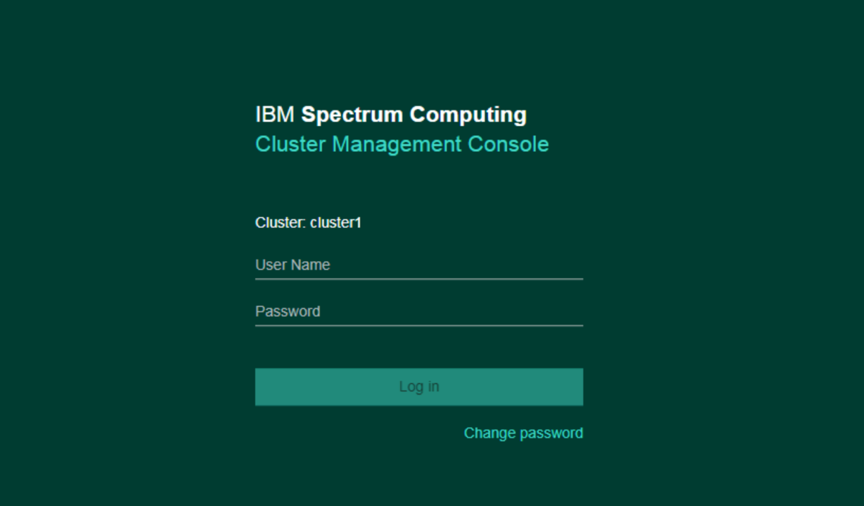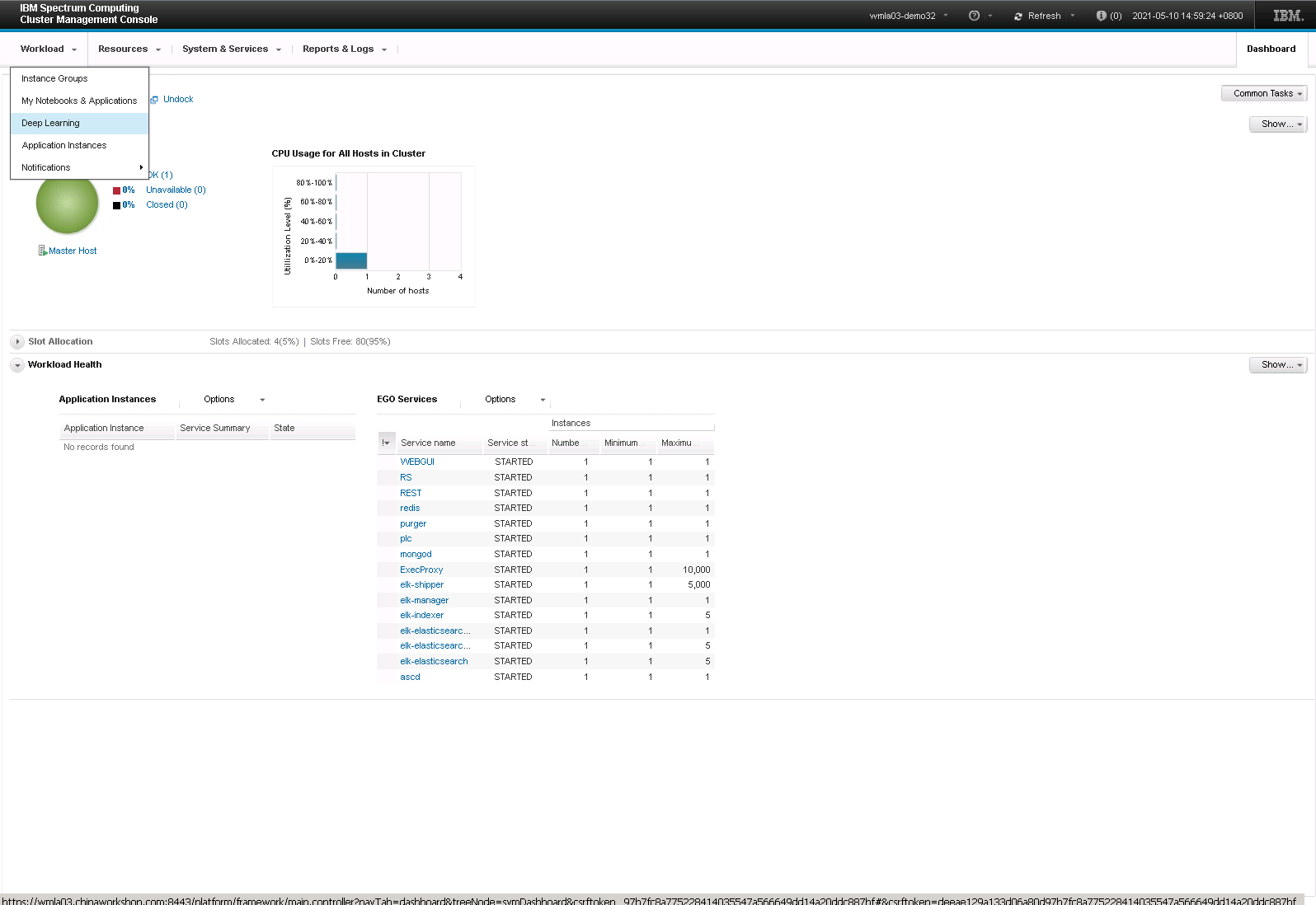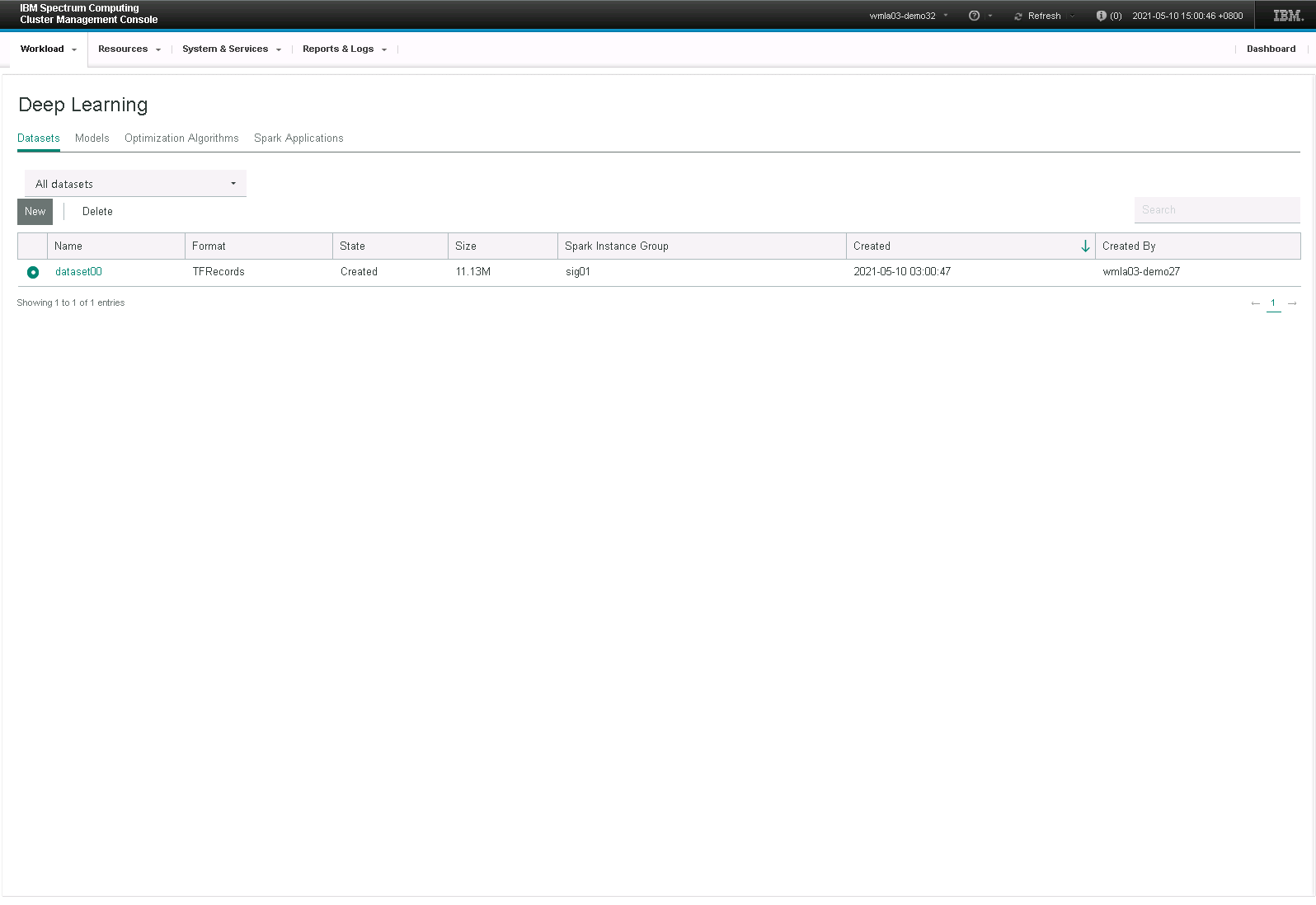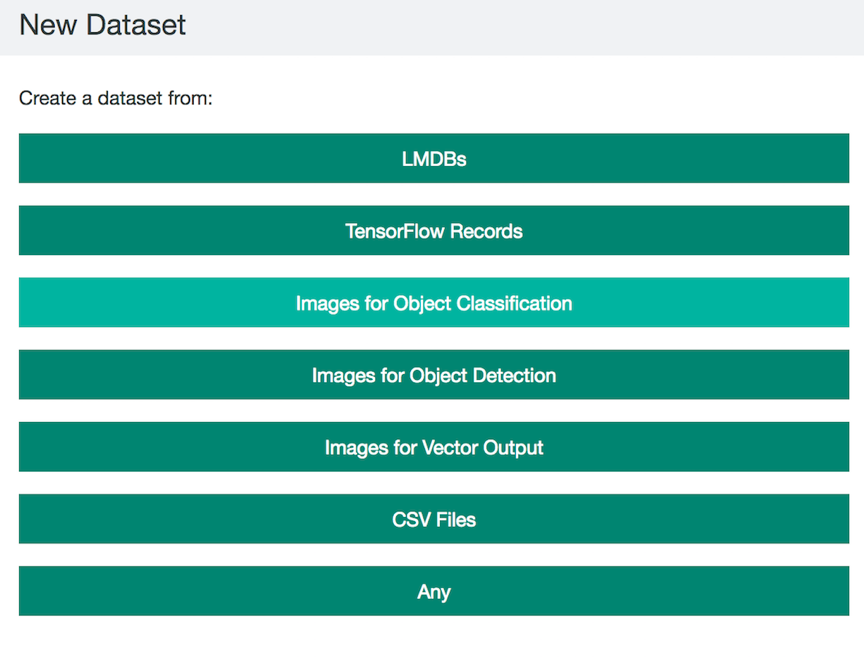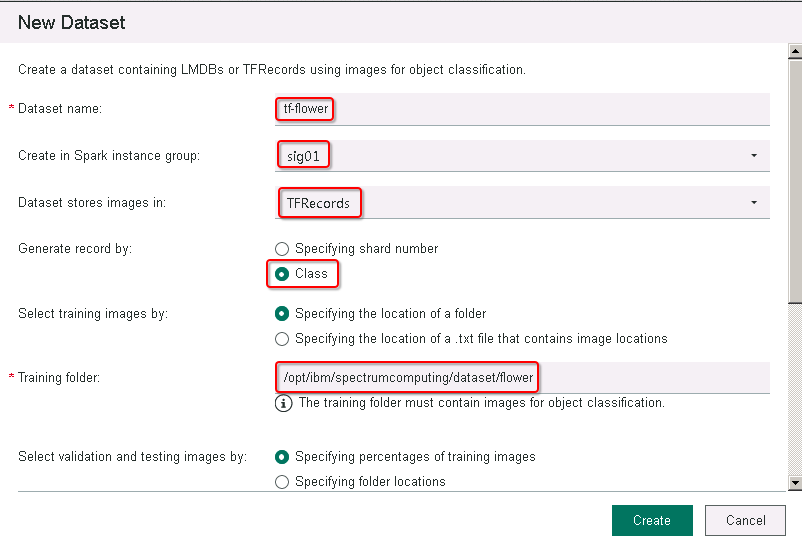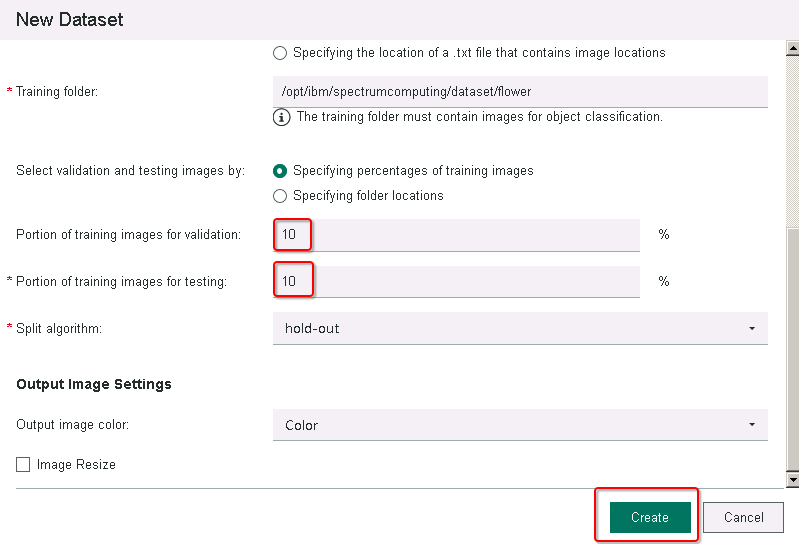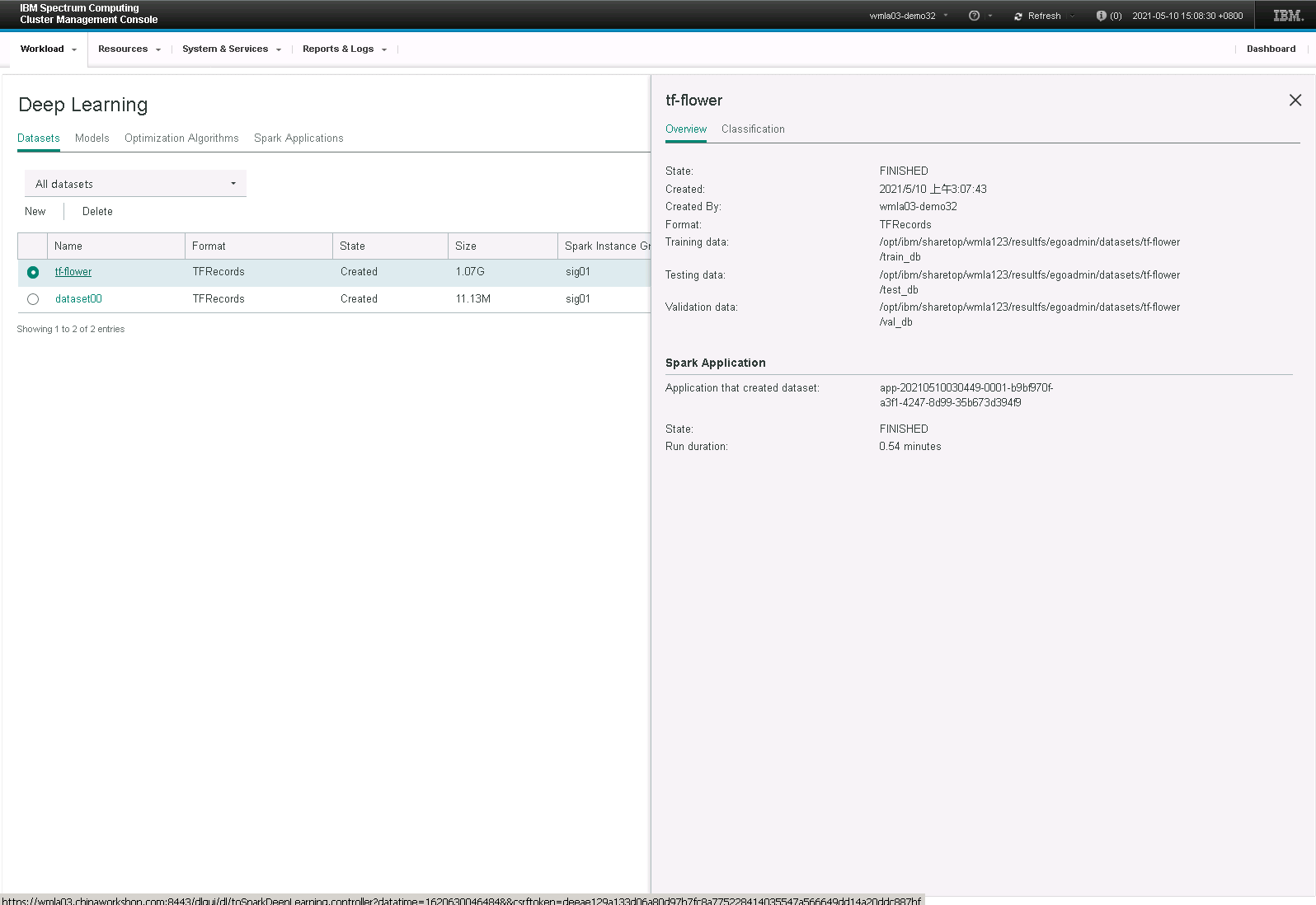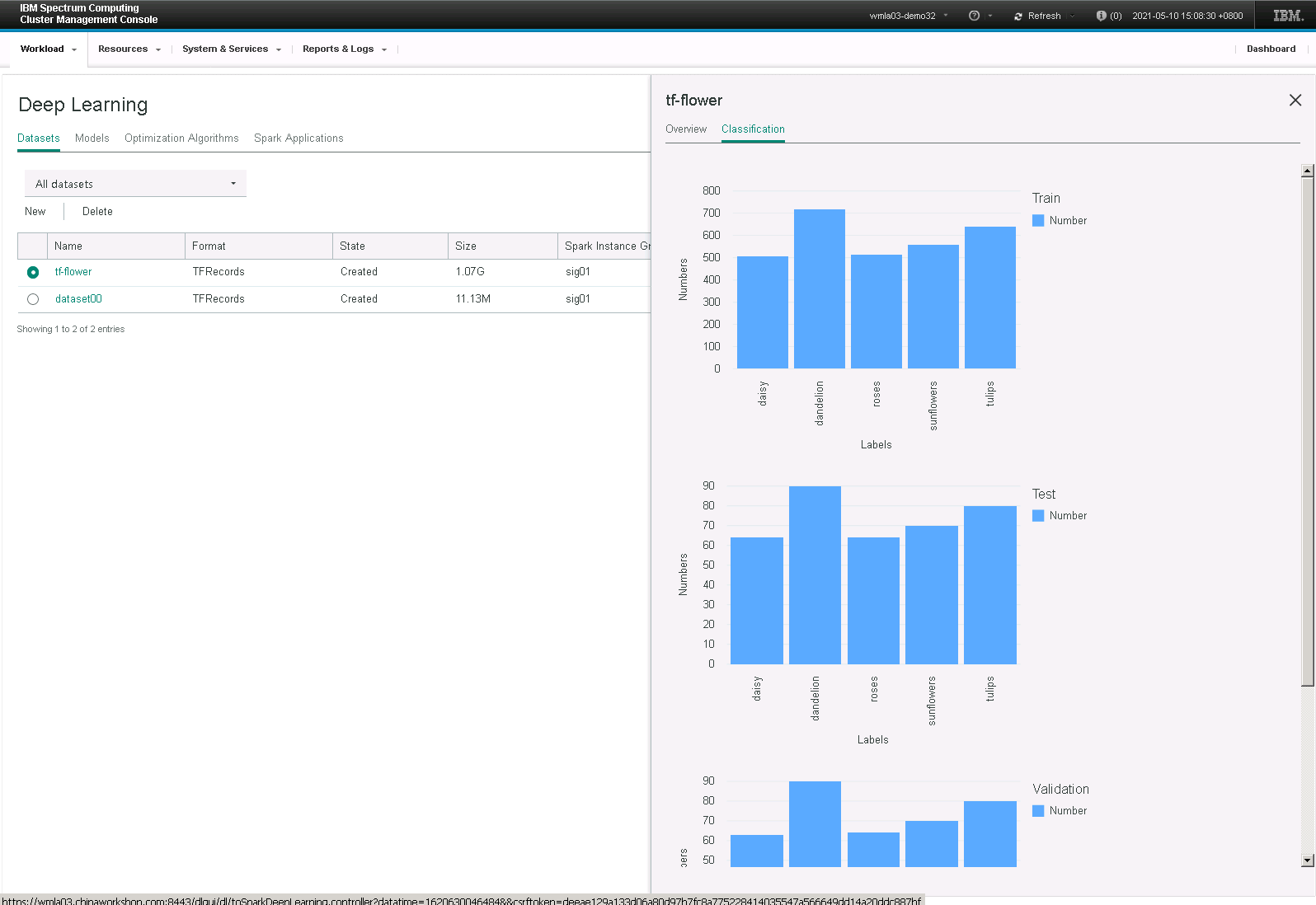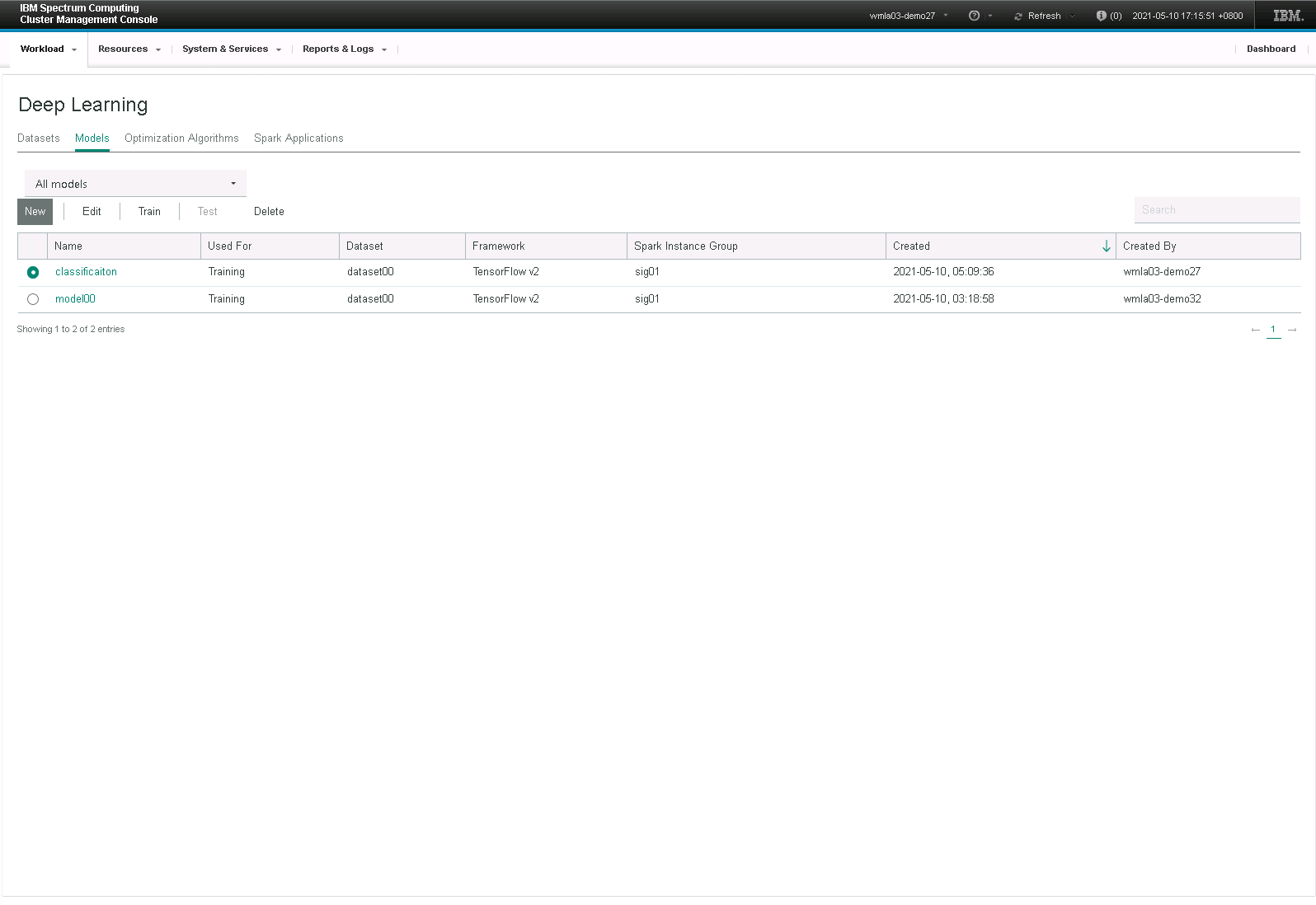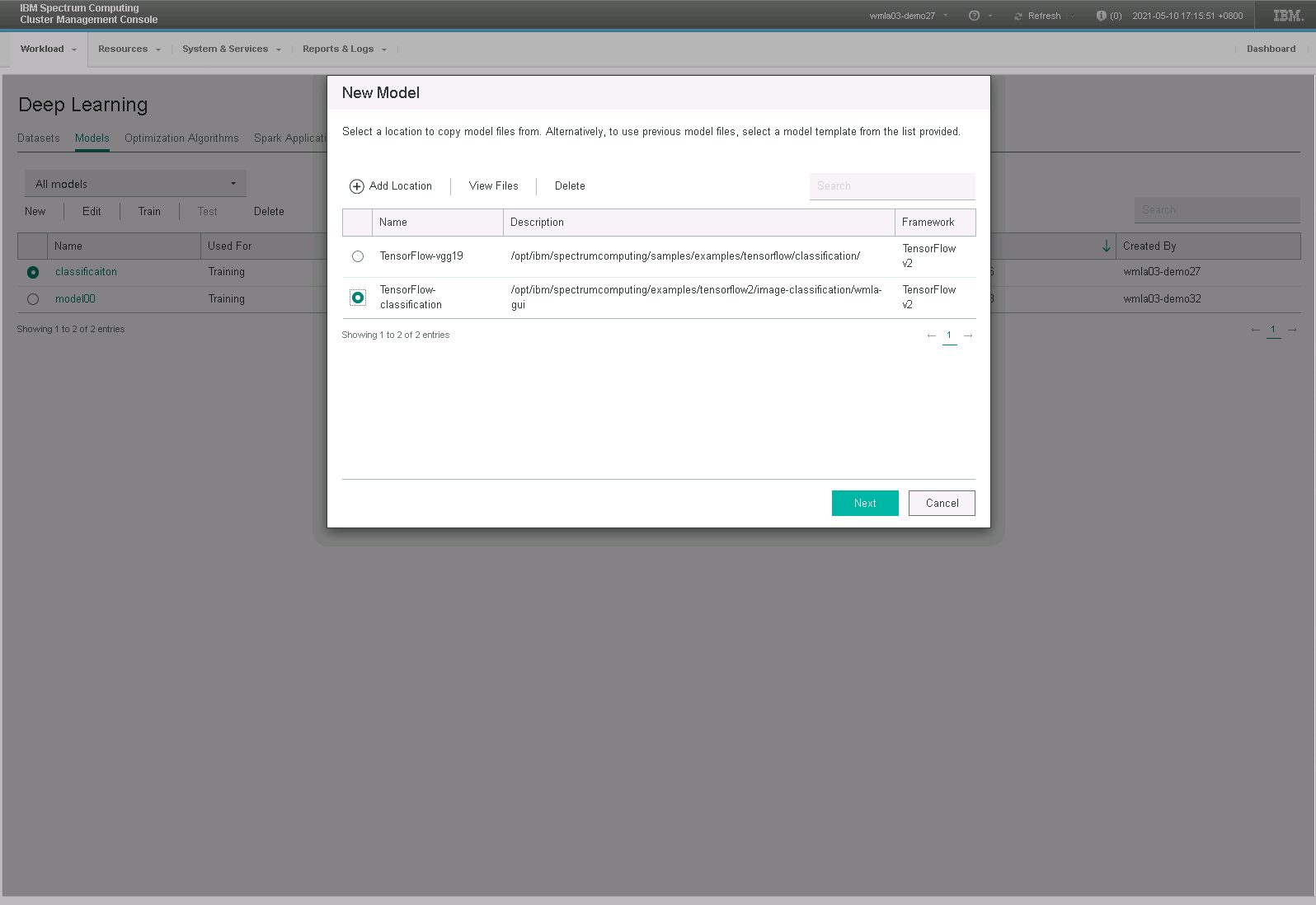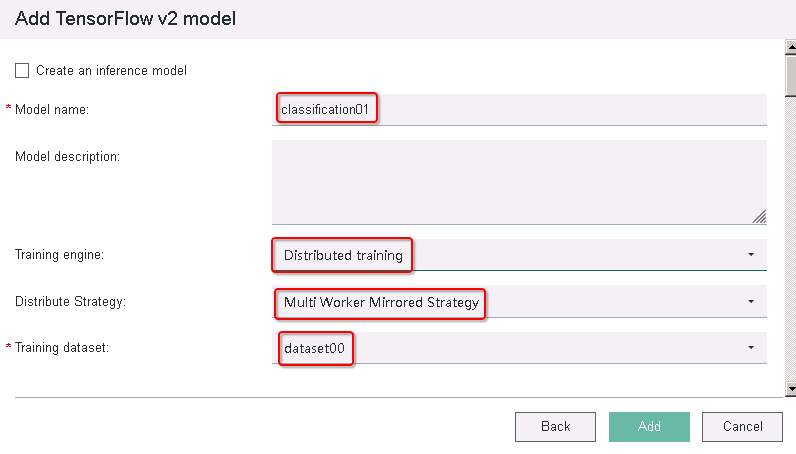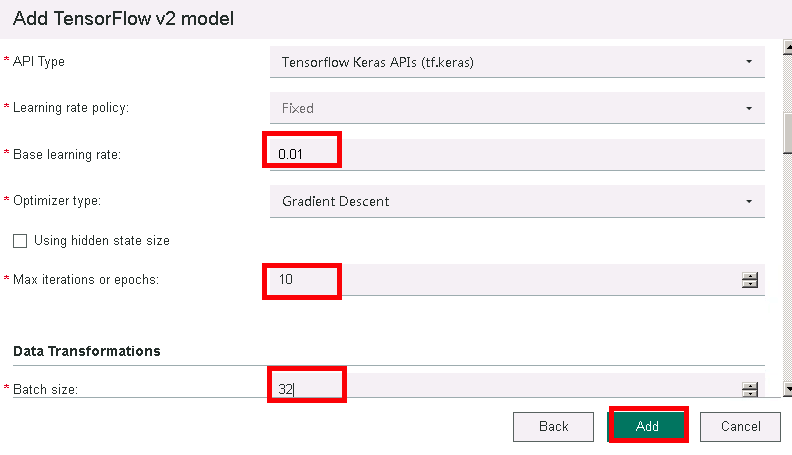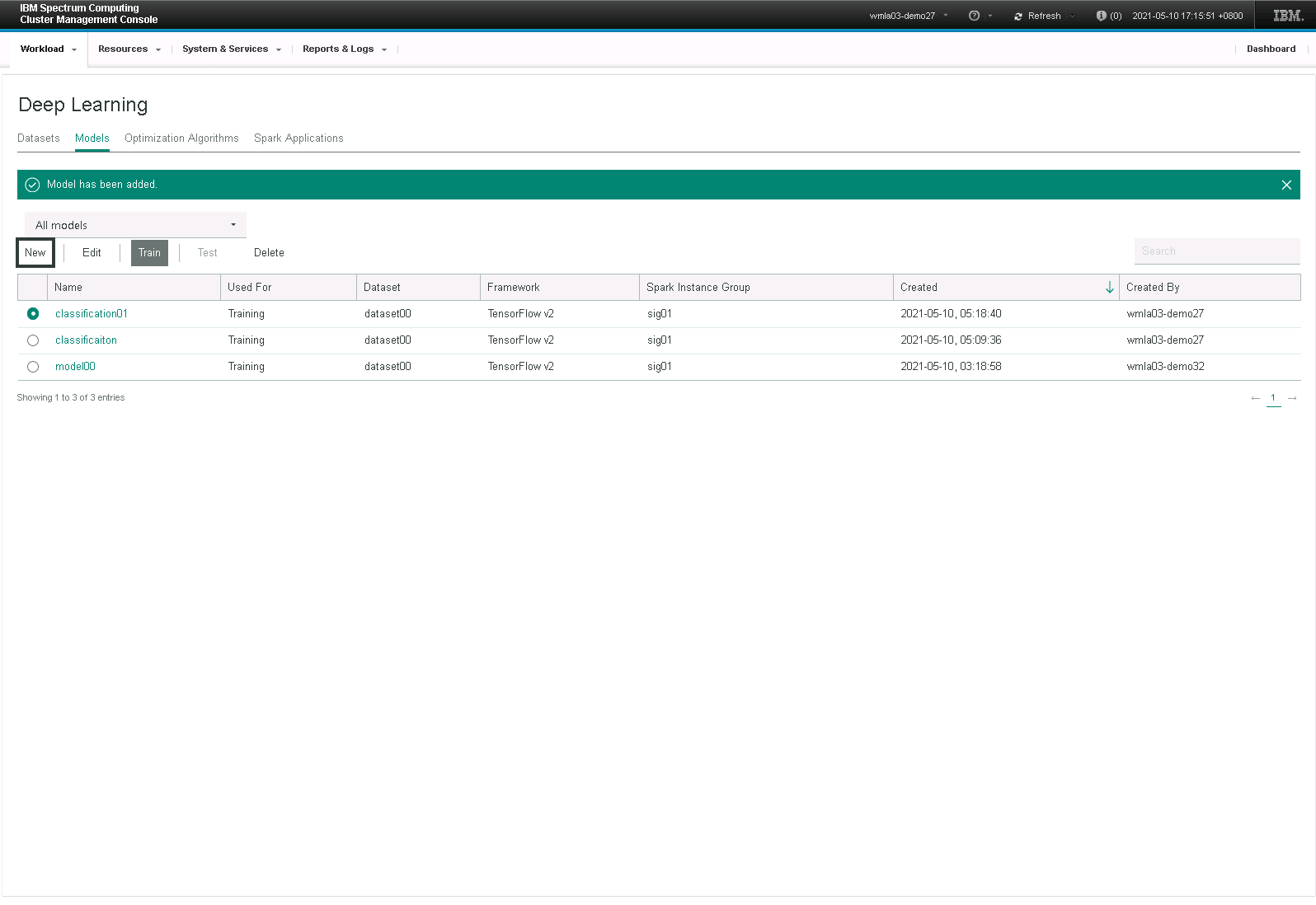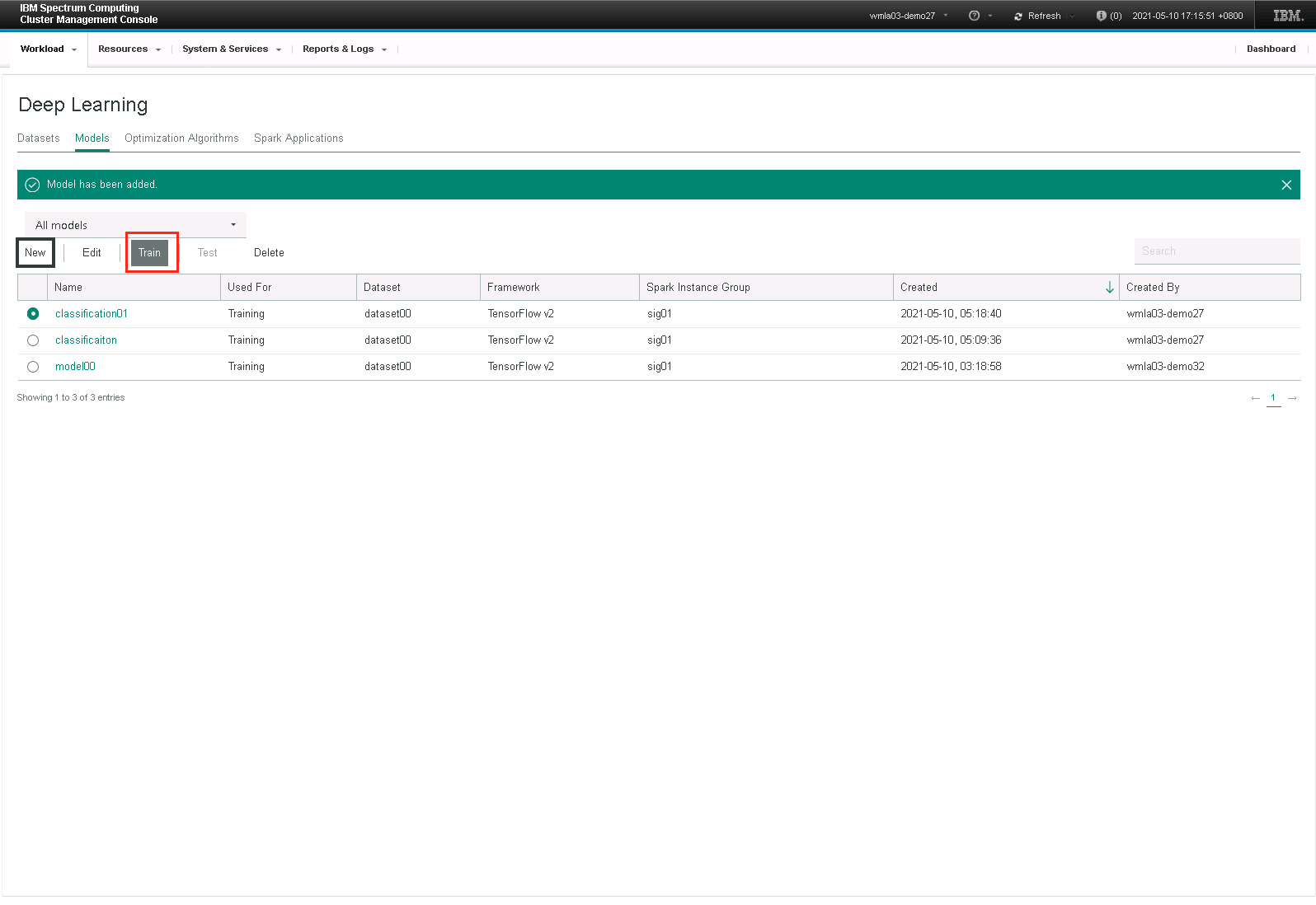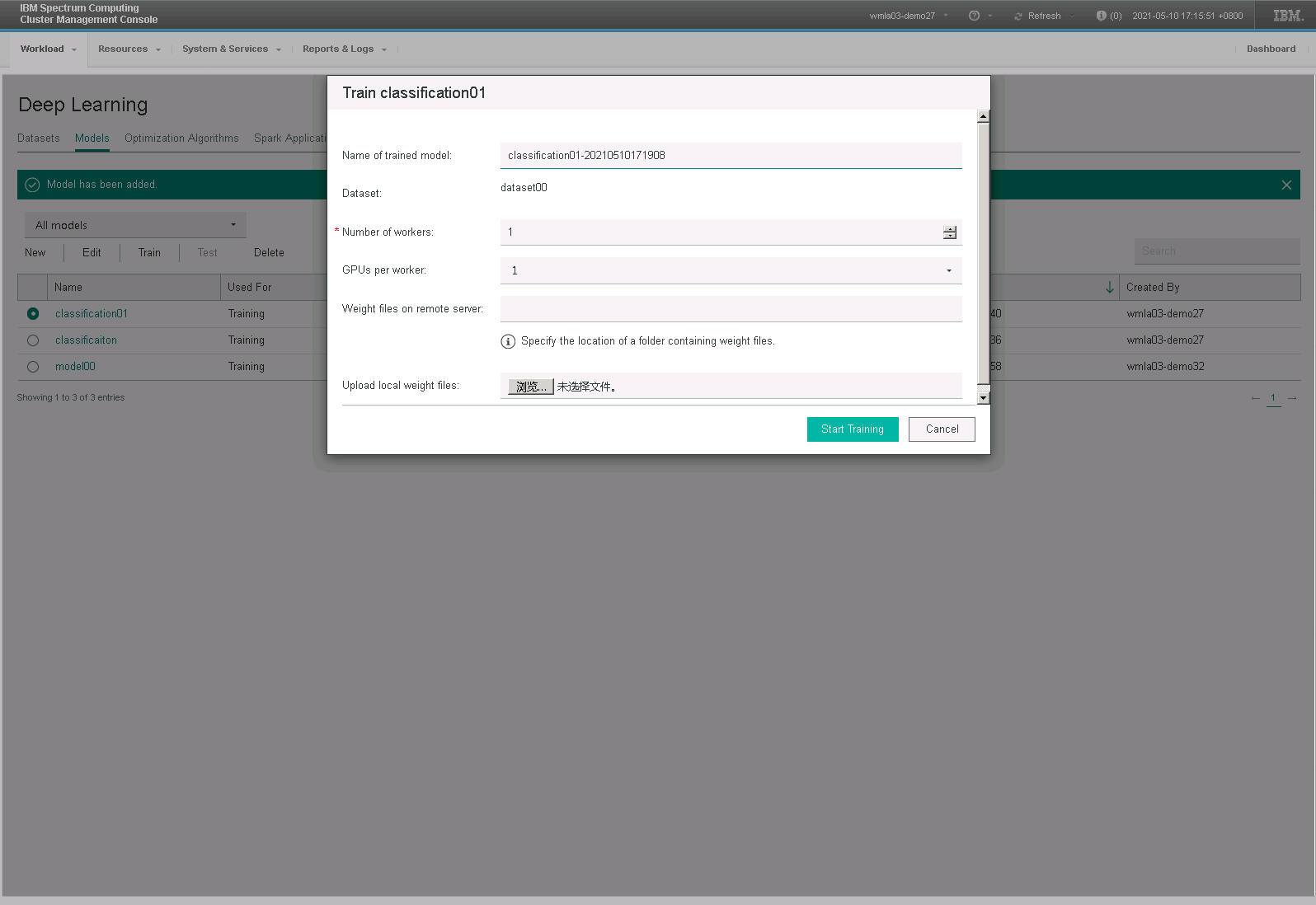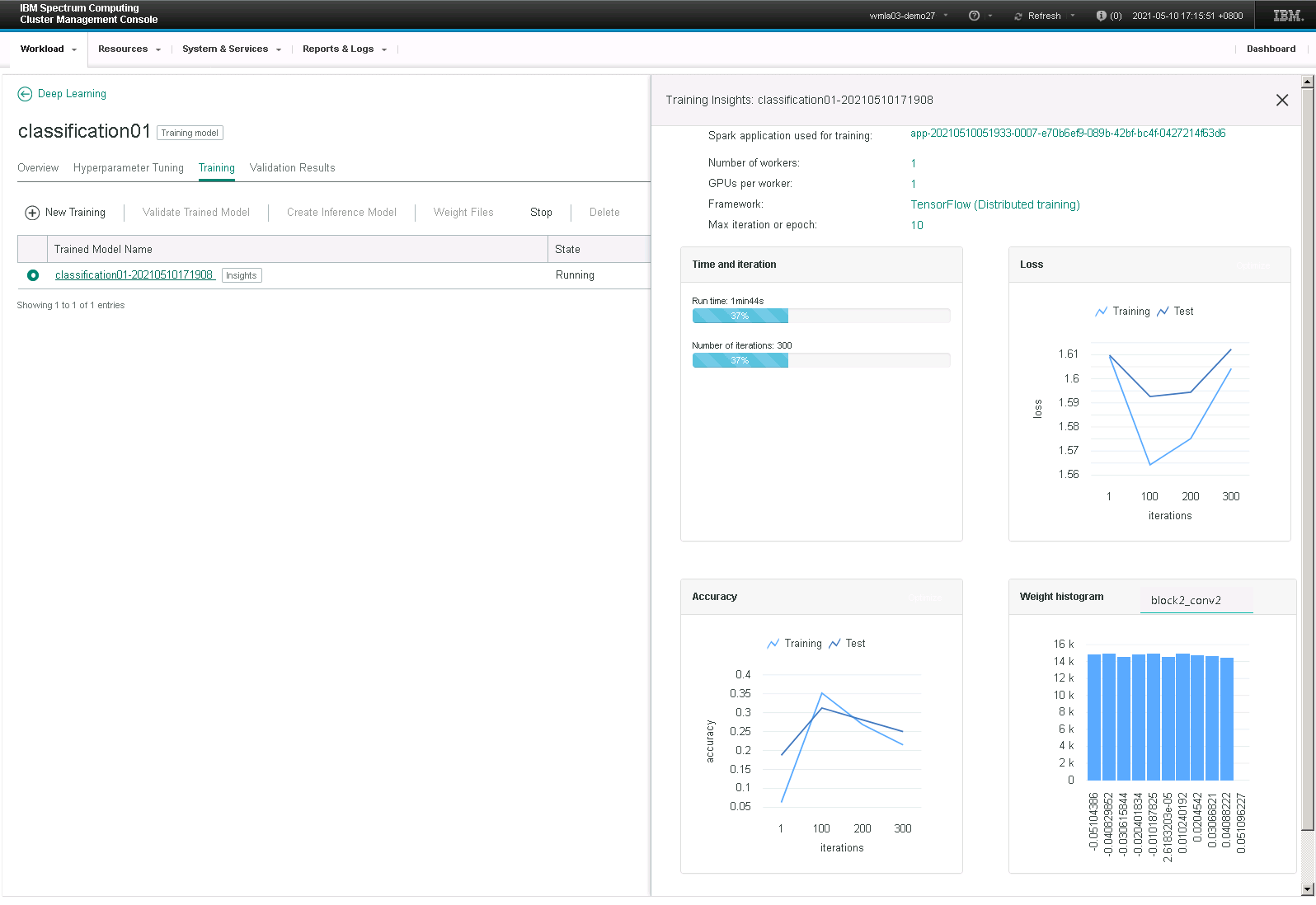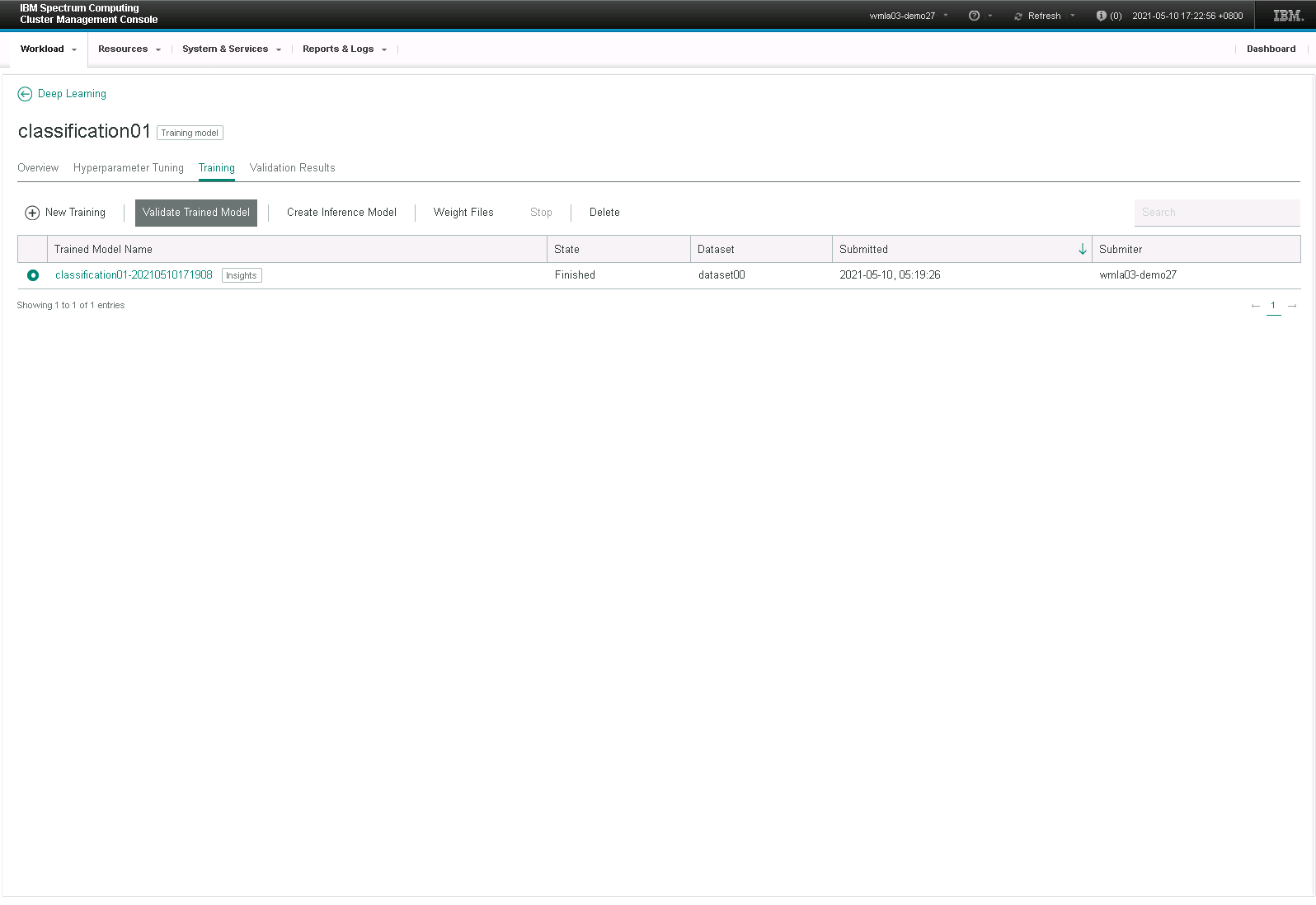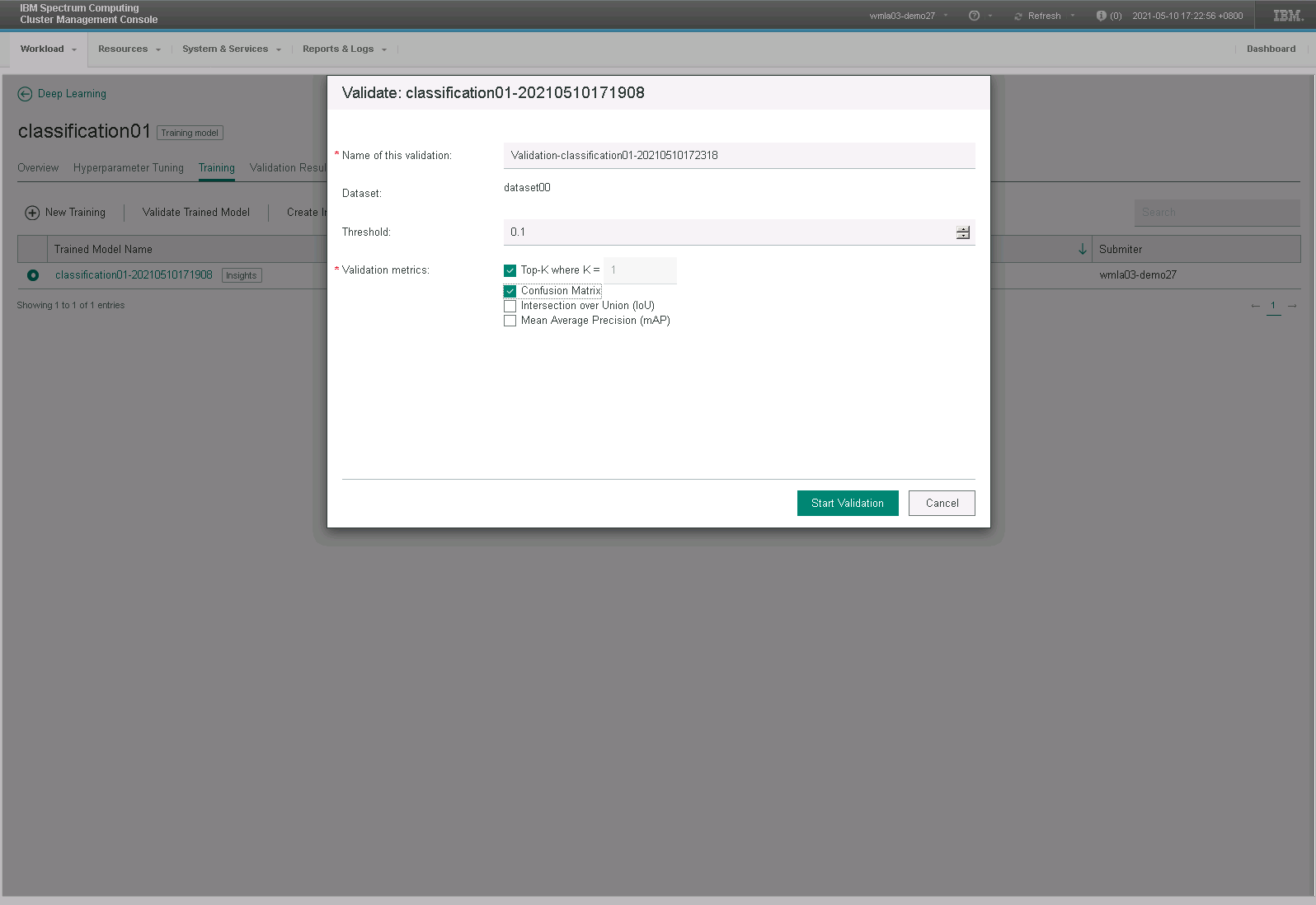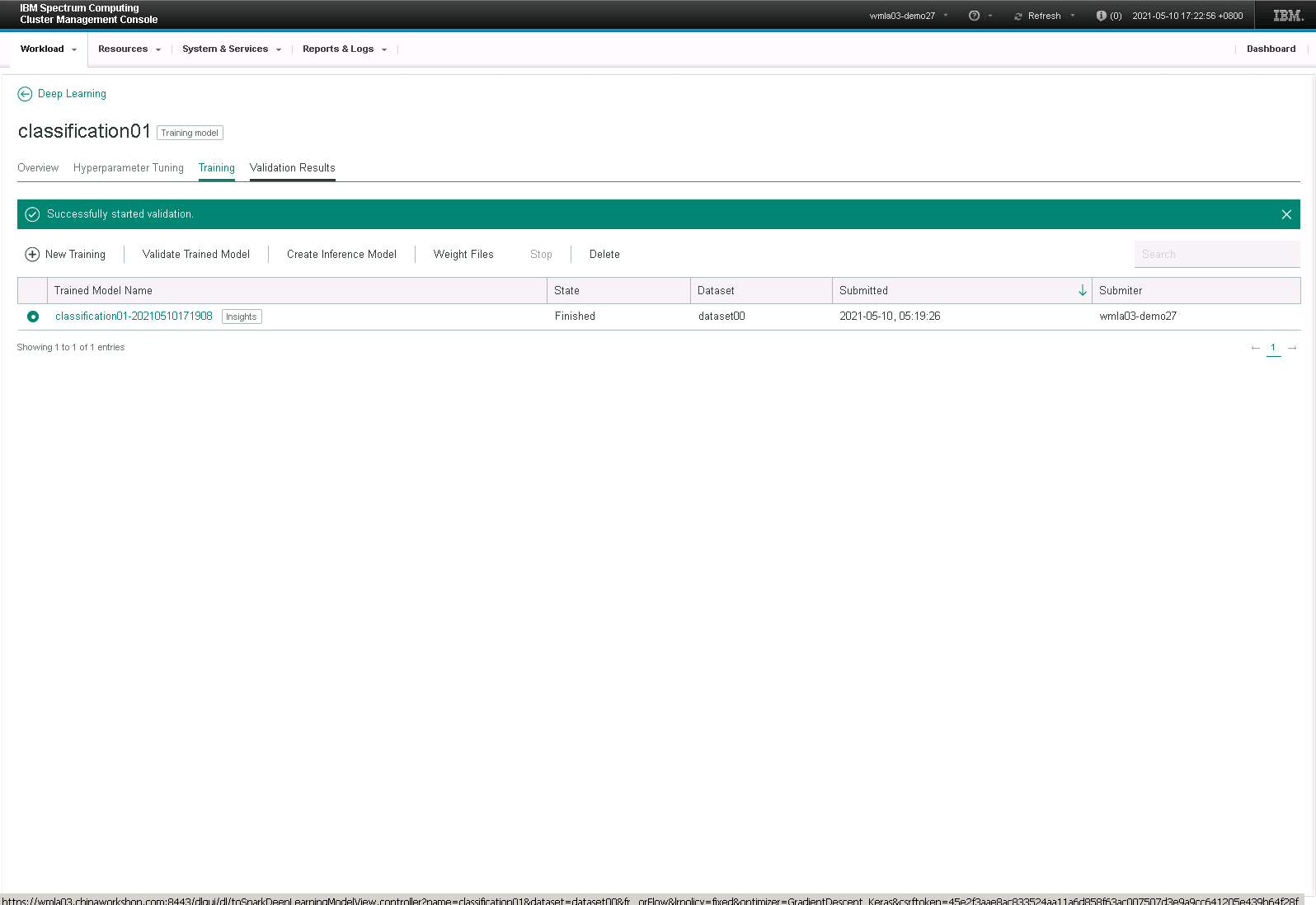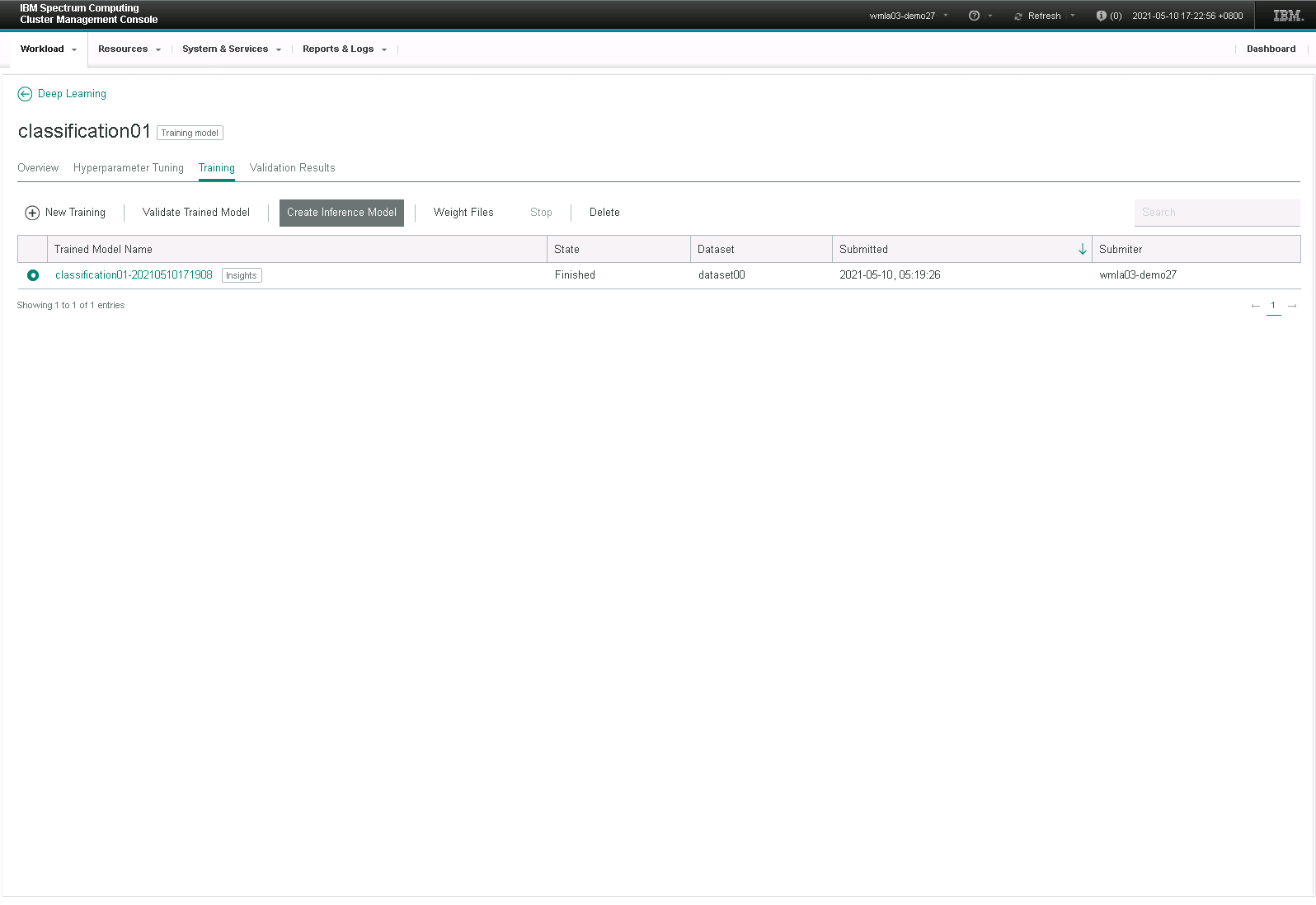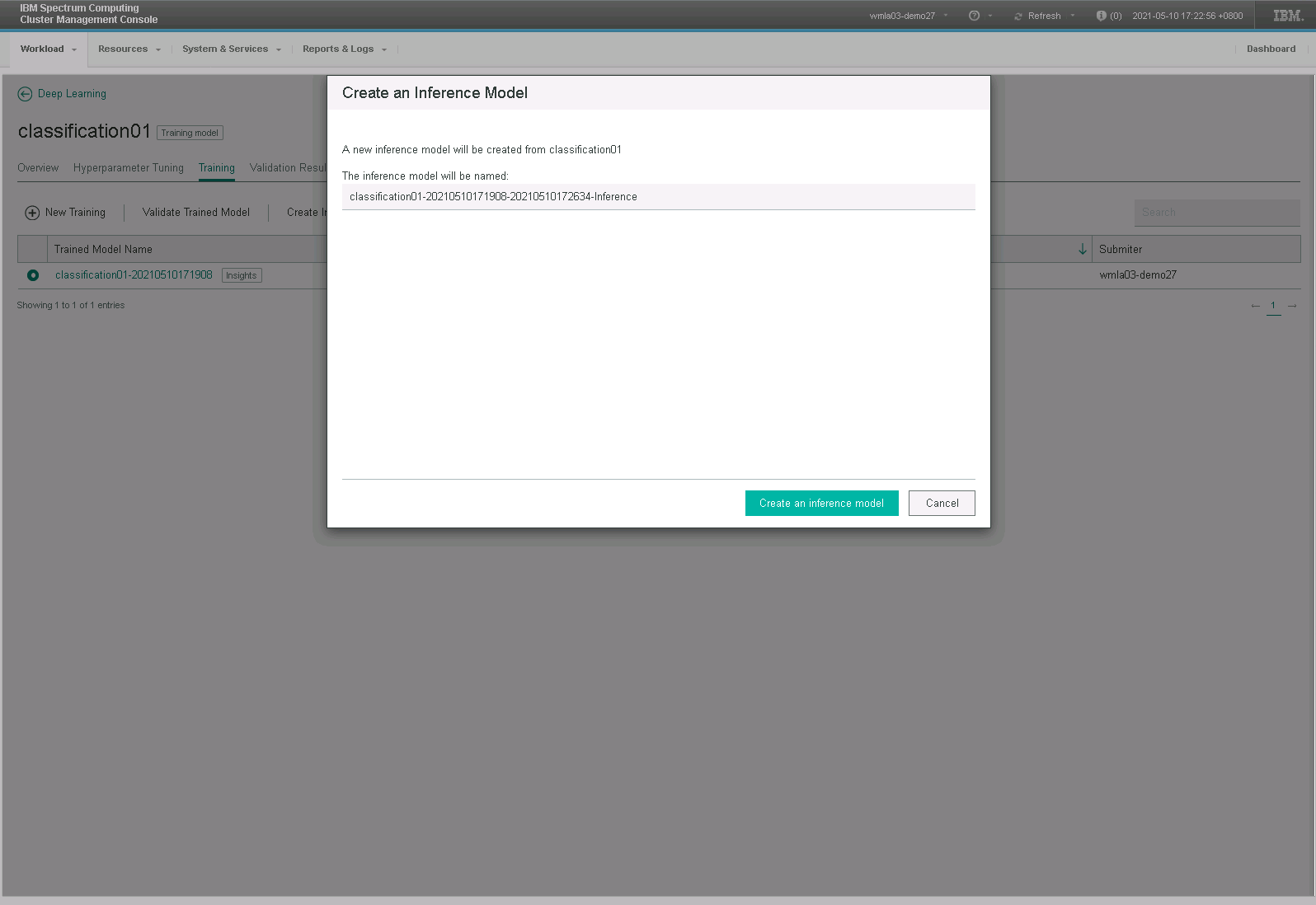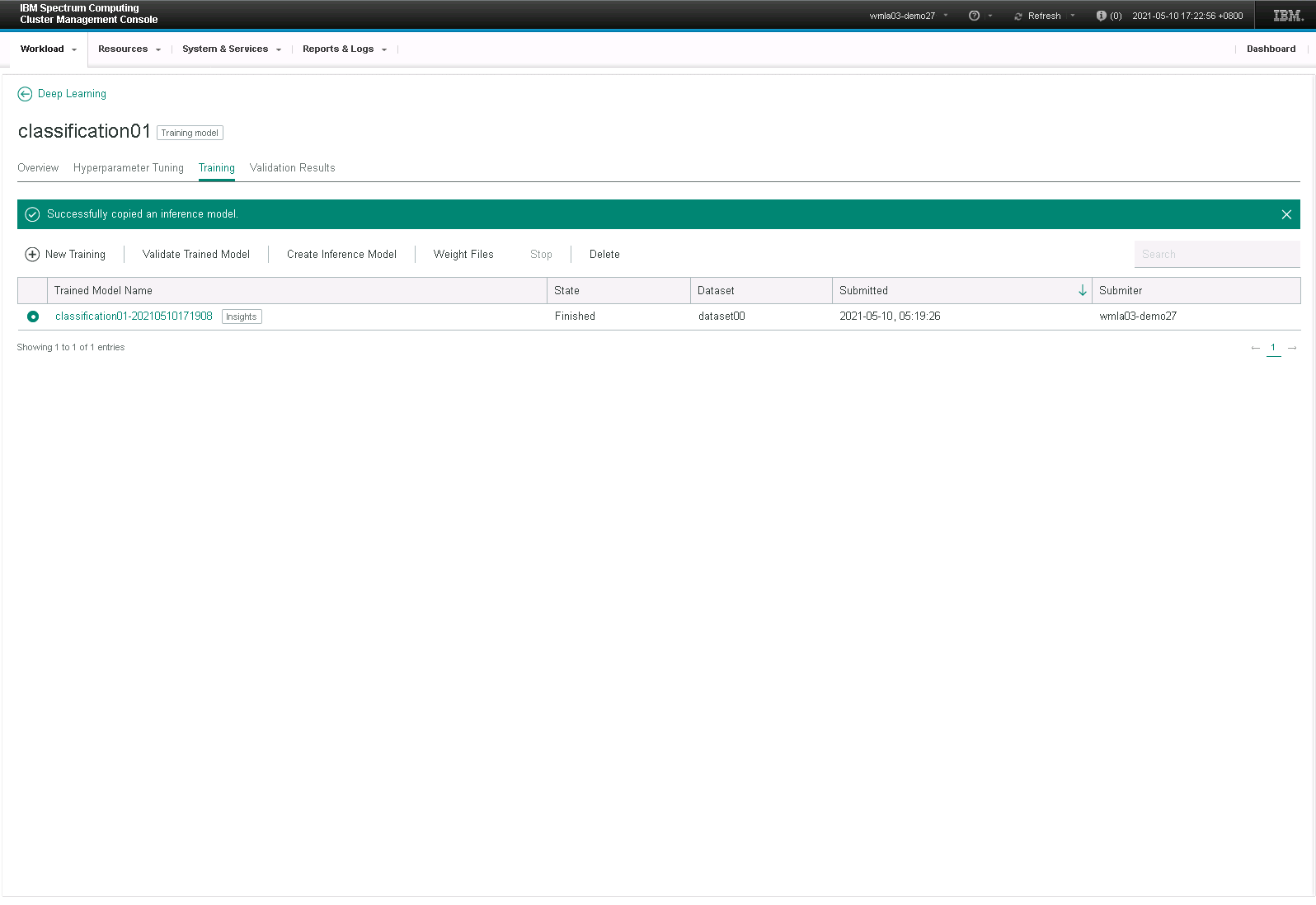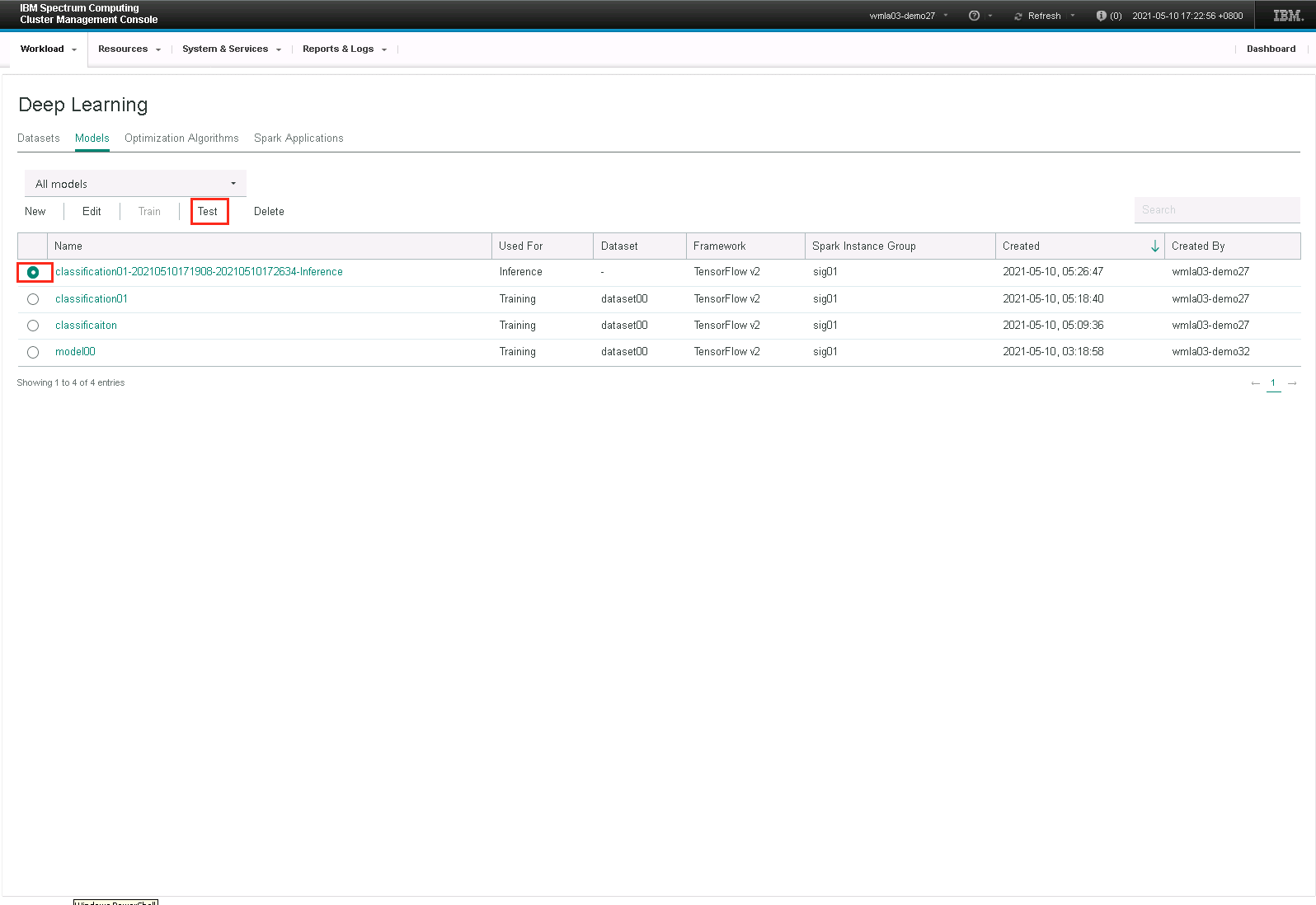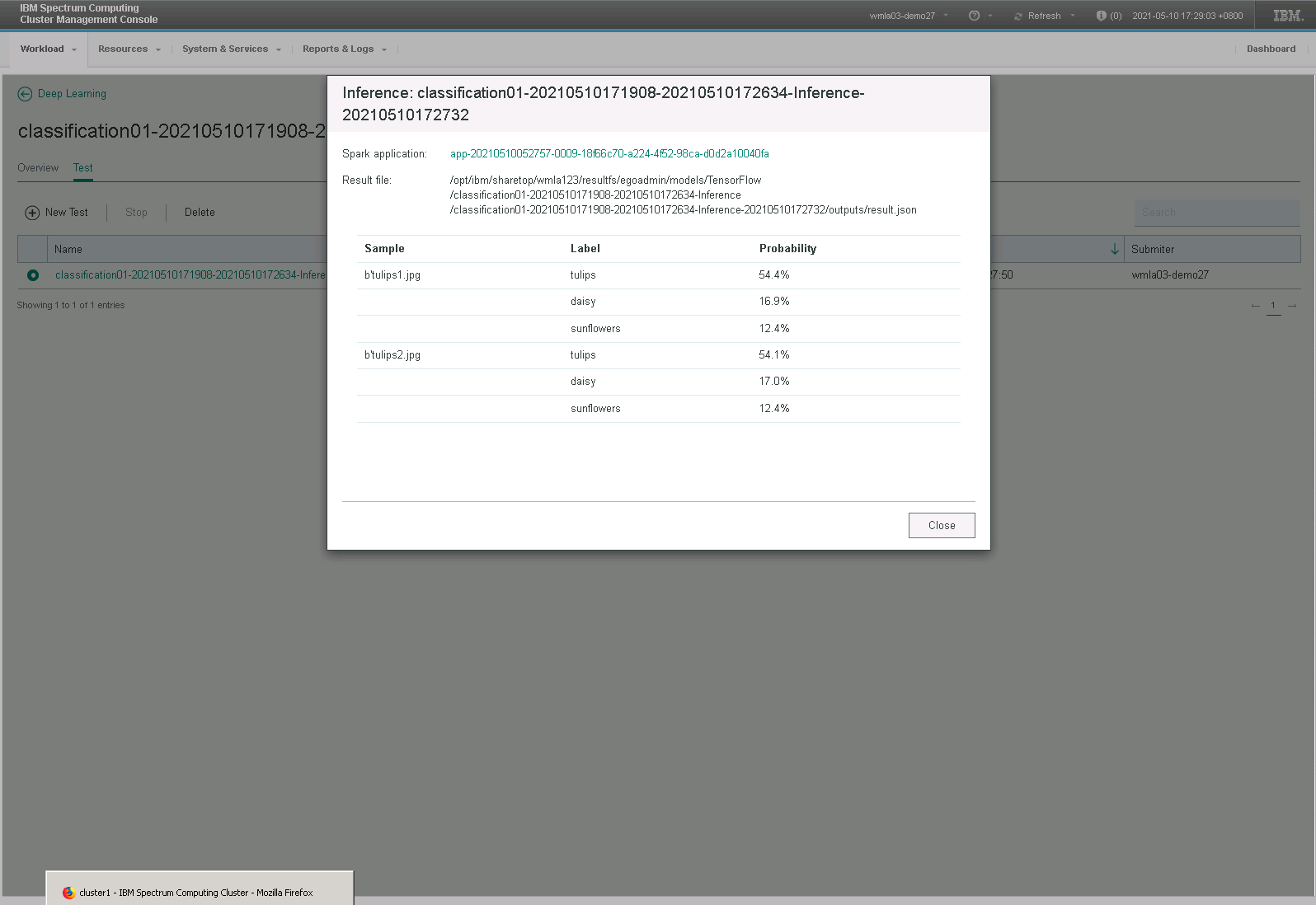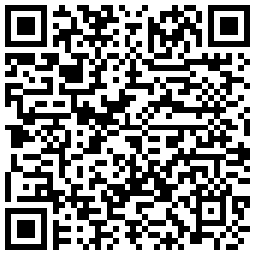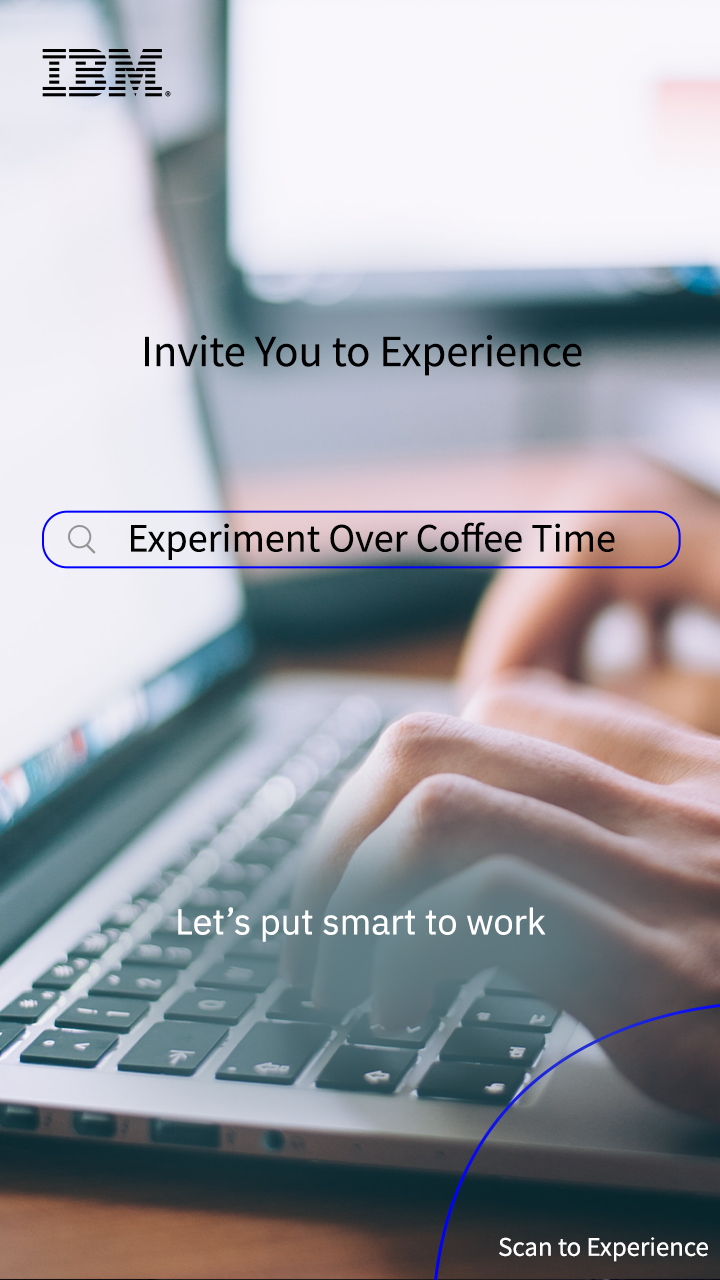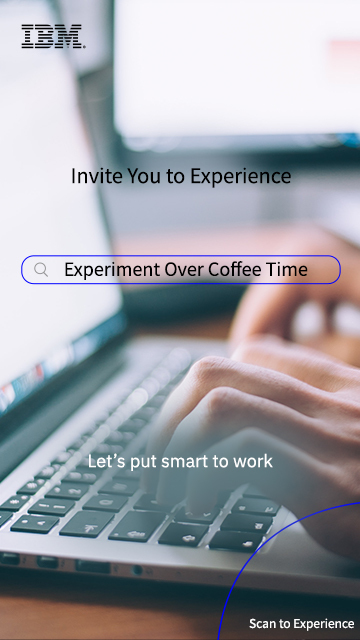IBM Watson Machine Learning Accelerator (WMLA) provides a complete deep learning platform that includes data preparation, model training and inference. This lab demonstrates how to login to WMLA, view Spark Instance Group and use Deep Learning.
Experiment: WMLA Image Classification Lab
 291 already completed
291 already completed
Experiment Content:
Start Your Experiment
View Experiment Manual
Firefox and Chrome Browser are recommended
Duration:20-30 mins
To learn how to login to WMLA, view Spark Instance Group and use Deep Learning.
Experiment Resources:
IBM Watson Machine Learning Accelerator
RHEL 7.5
OpenPOWER server
NVIDIA GPU
Discovery:WMLA Image Classification Lab
 1 already completed
1 already completed
Experiment Content:
To learn how to login to WMLA, view Spark Instance Group and use Deep Learning.
Experiment Resources:
- IBM Watson Machine Learning Accelerator
RHEL 7.5
OpenPOWER server
NVIDIA GPU
Tips
1. Discovery provides longer time for your experience;you are home free
2. Data will be cleared after the end of discovery
3. It is needed to finish the experiment and challenge first to start your discovery
Share
Please start your challenge after you finish the experiment
Please start your discovery after you finish the challenge.
Please start your discovery after you finish the experiment.
Experiment Manual
The following content is displayed on the same screen for your experiment so that you can make any necessary reference in experiment. Start your experiment now!
-
Open Firefox web browser,Go to WMLA Web GUI login page.(Duration: 2 mins)
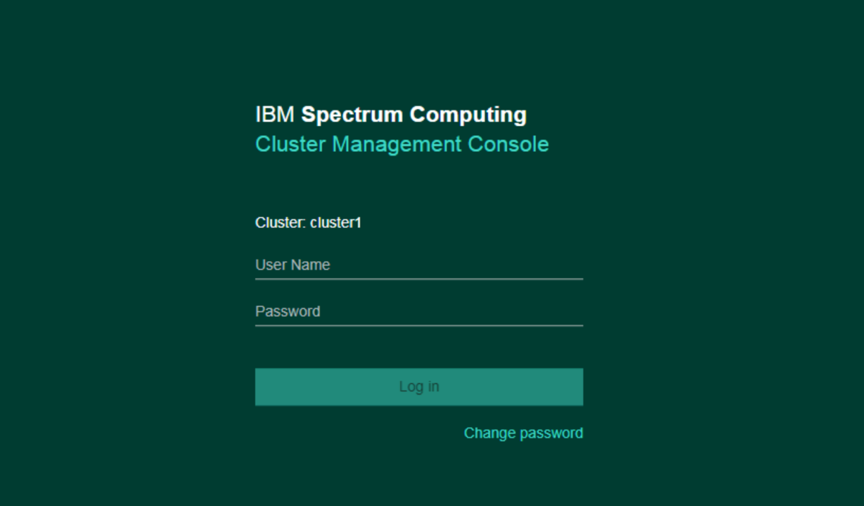
Input your user name and password. Click on “Log in” button.
-
Deep Learning Tab(Duration: 2 mins)
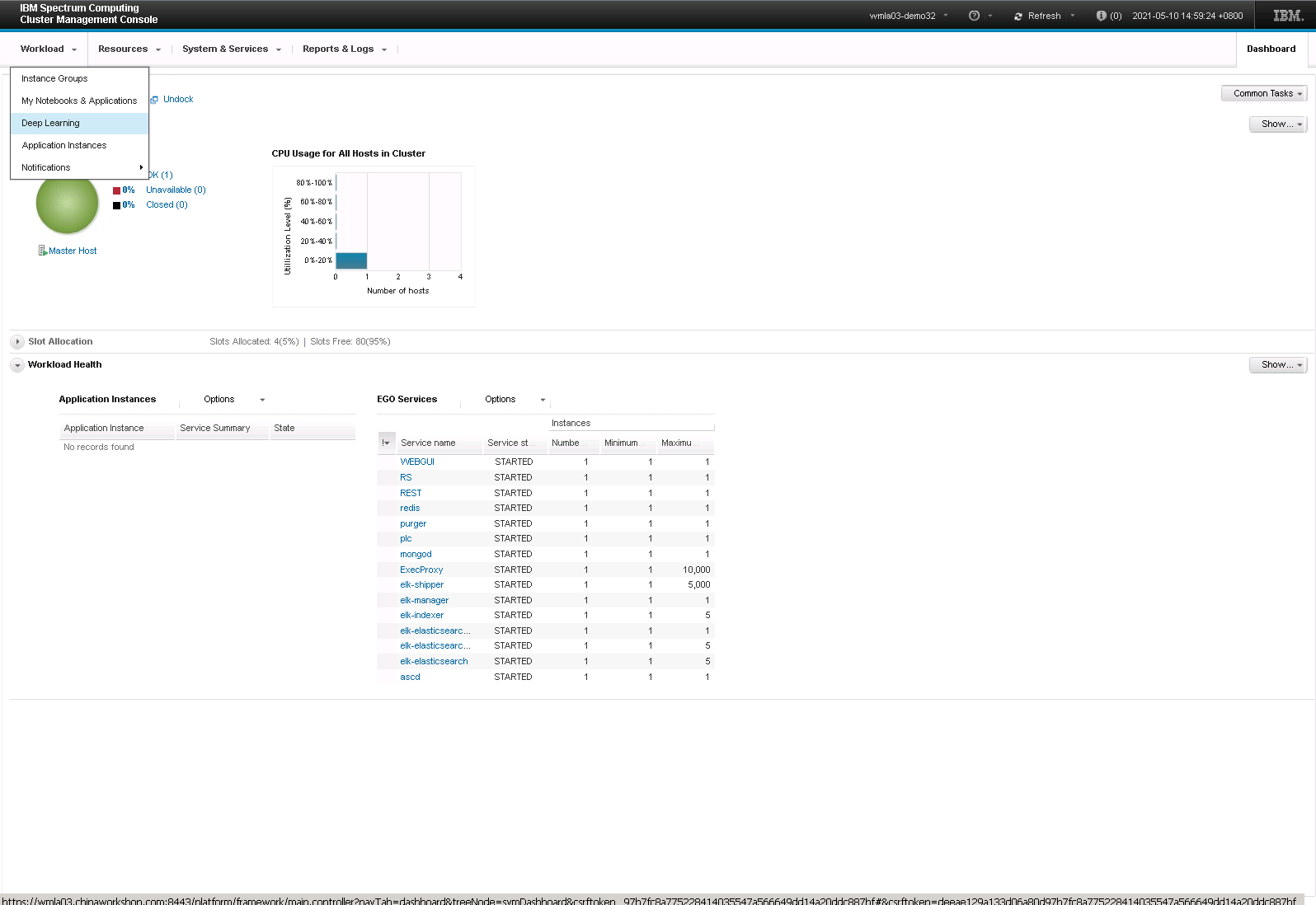
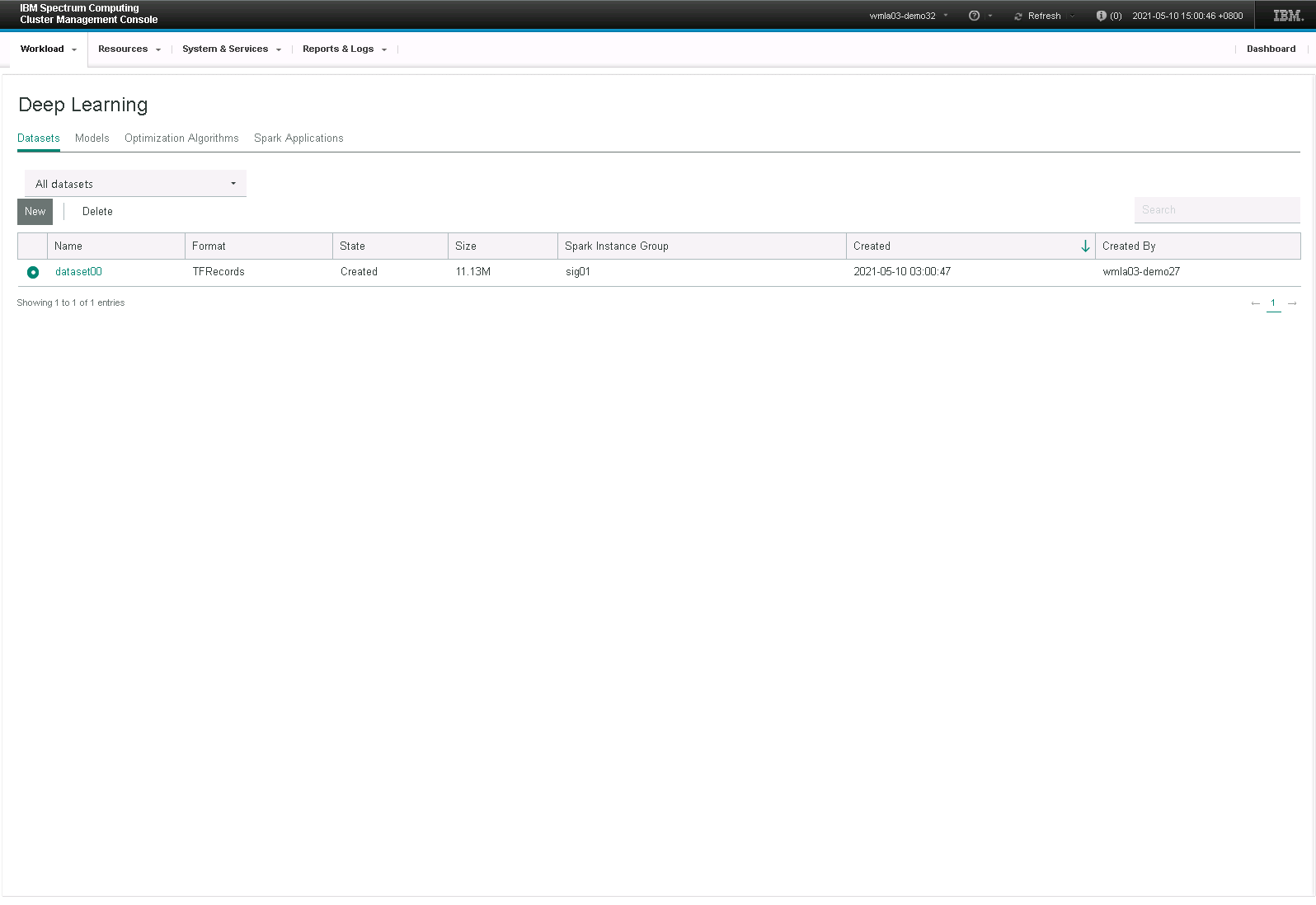
-
Create Dataset,Create a new dataset from Images for Object Classification(Duration: 2 mins)
(DataSet -> New -> Images for Object Classification)
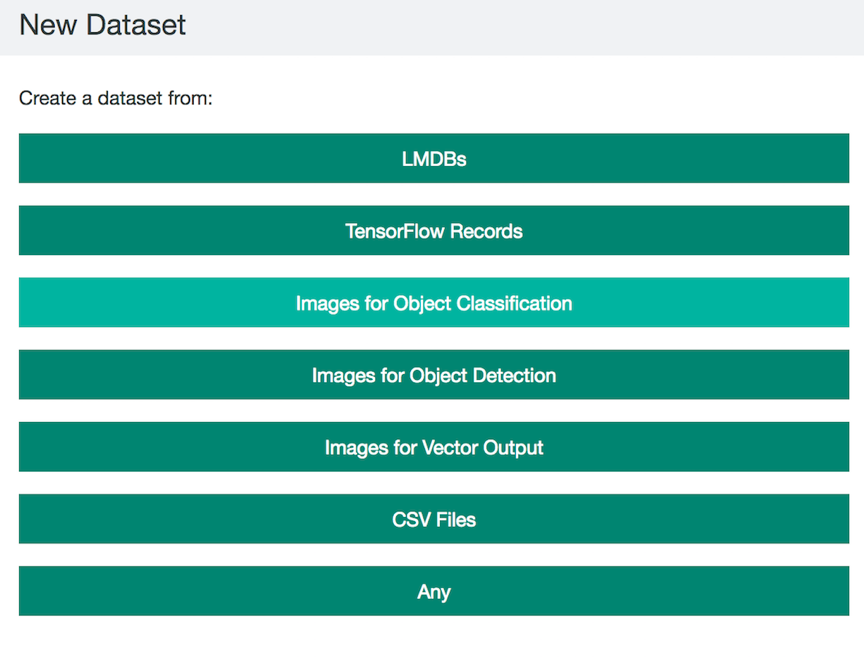
-
Provide Dataset Information(Duration: 3 mins)
Put “/opt/ibm/spectrumcomputing/dataset/flower” under “Training folder”.
Note: Please customize the "Dataset name", otherwise error 400 may be reported due to duplicate name
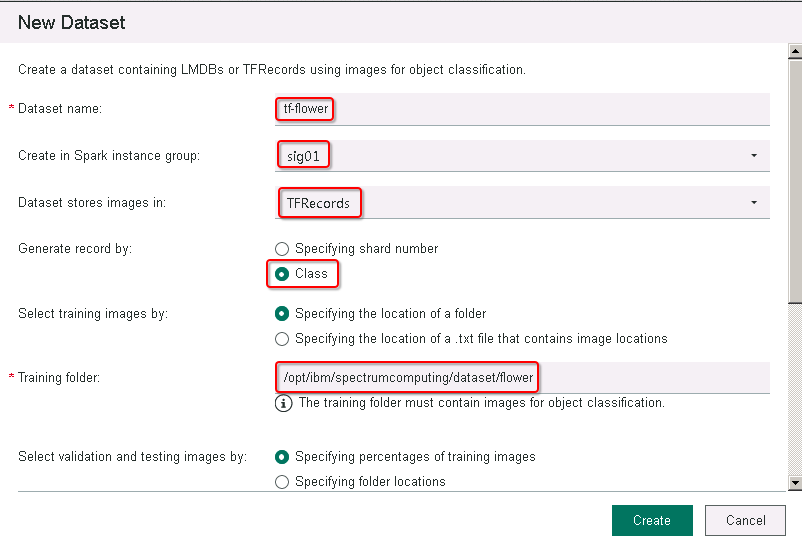
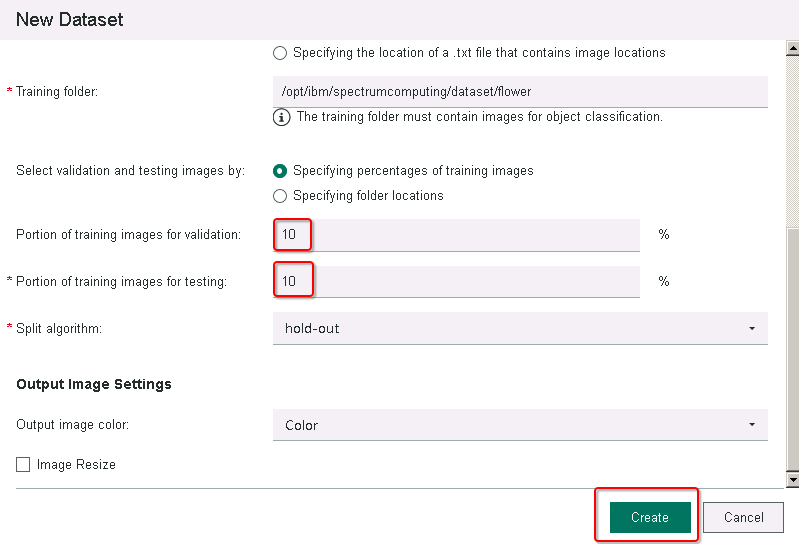
-
Click “Create” button. Once completed, your interface will look like this(Duration: 4 mins)
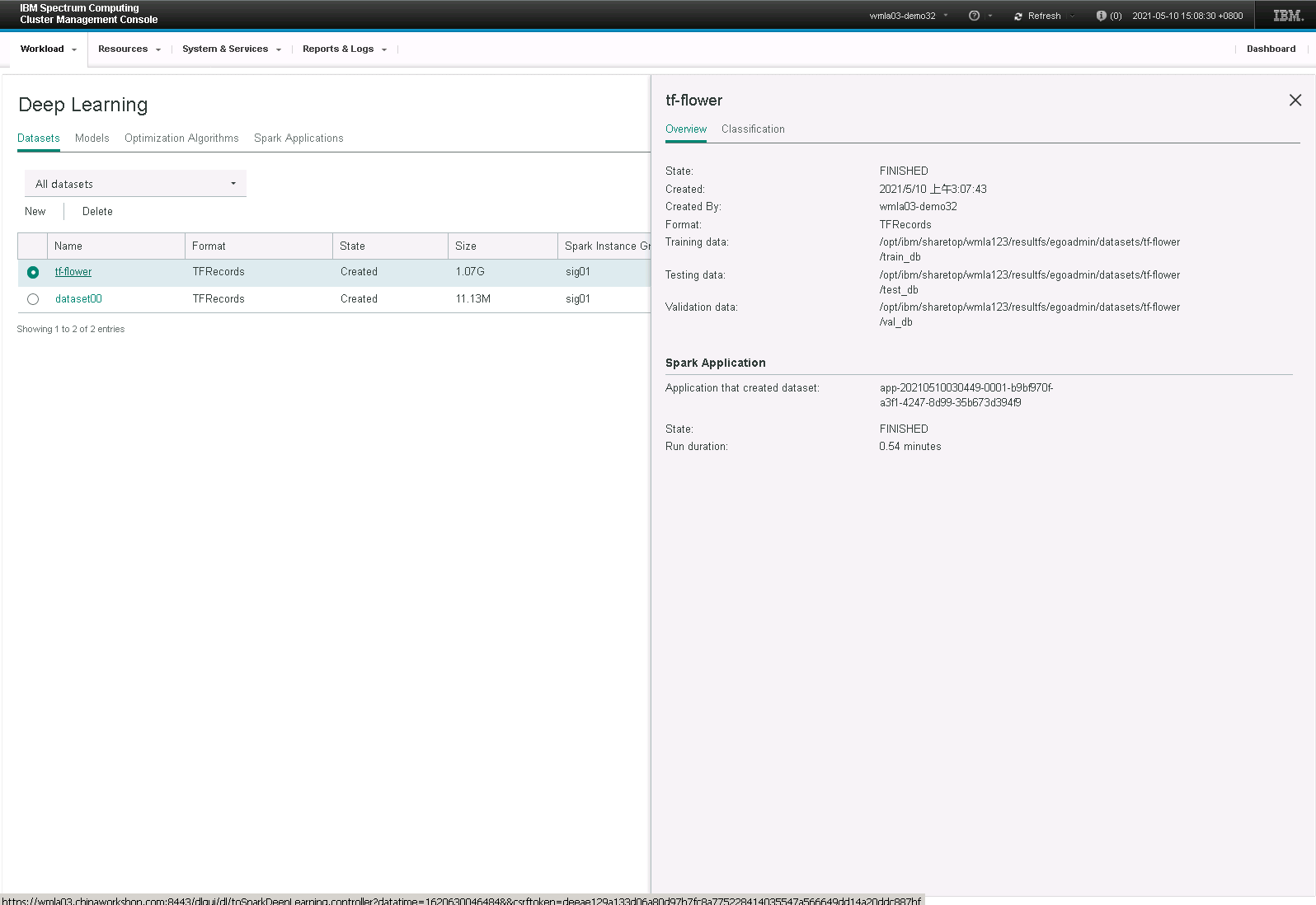
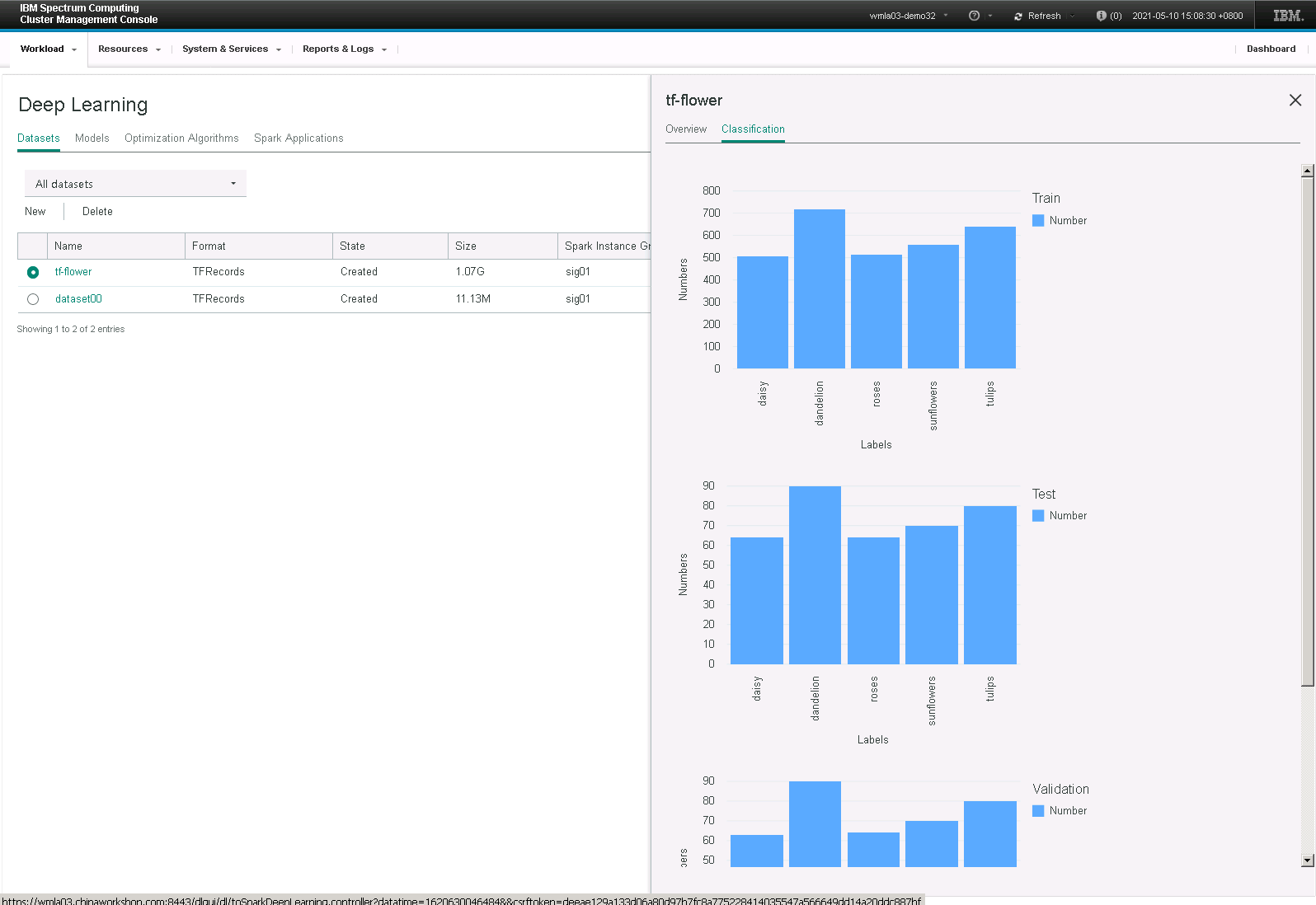
-
Create a Model,Go to “Models” tab. Click “New” to create a new model(Duration: 1 min)
New a Model form Model tag page
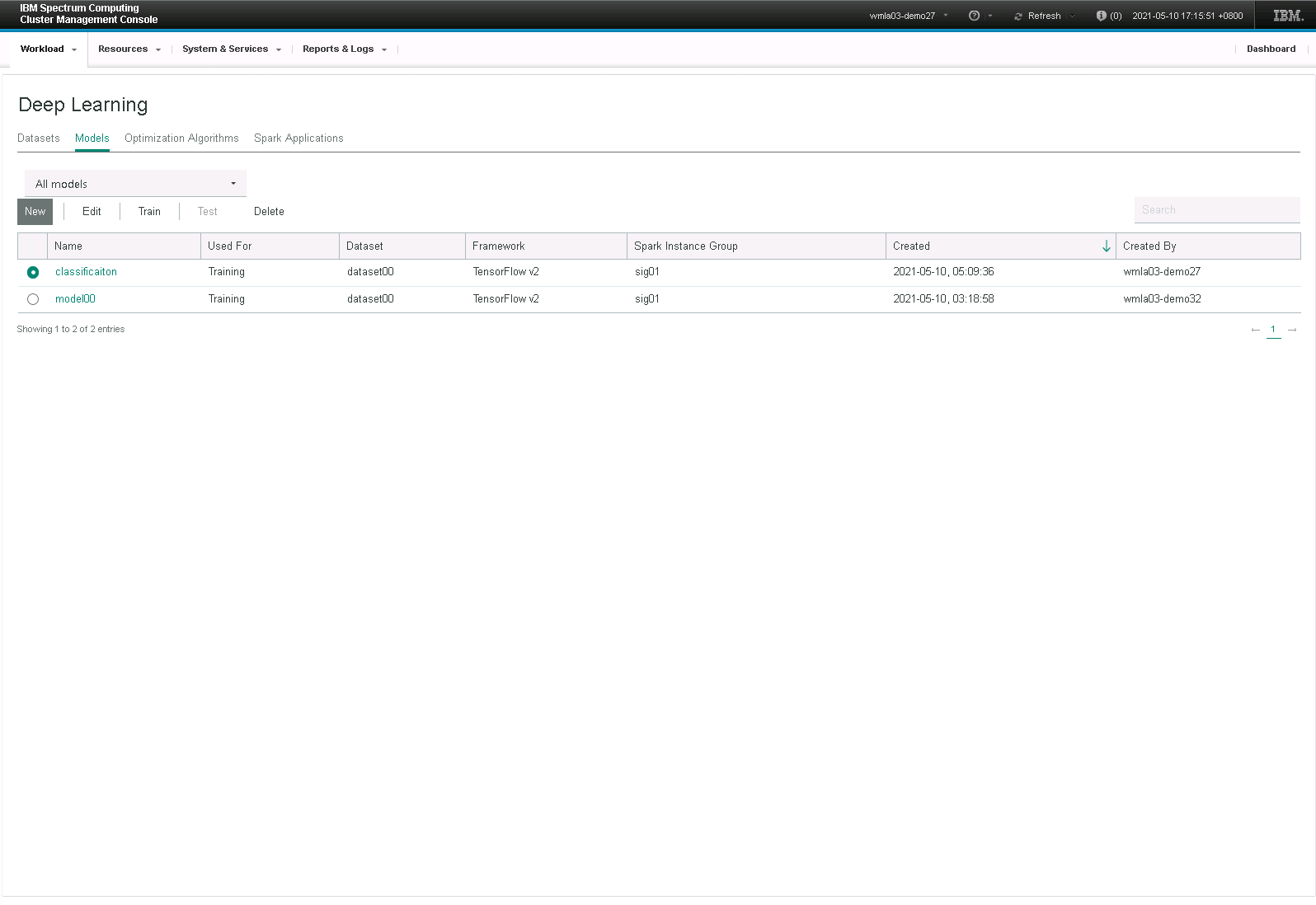
-
To create a “New Model”. Select “TensorFlow-inceptionv3”. Click on “Next” button(Duration: 2 mins)
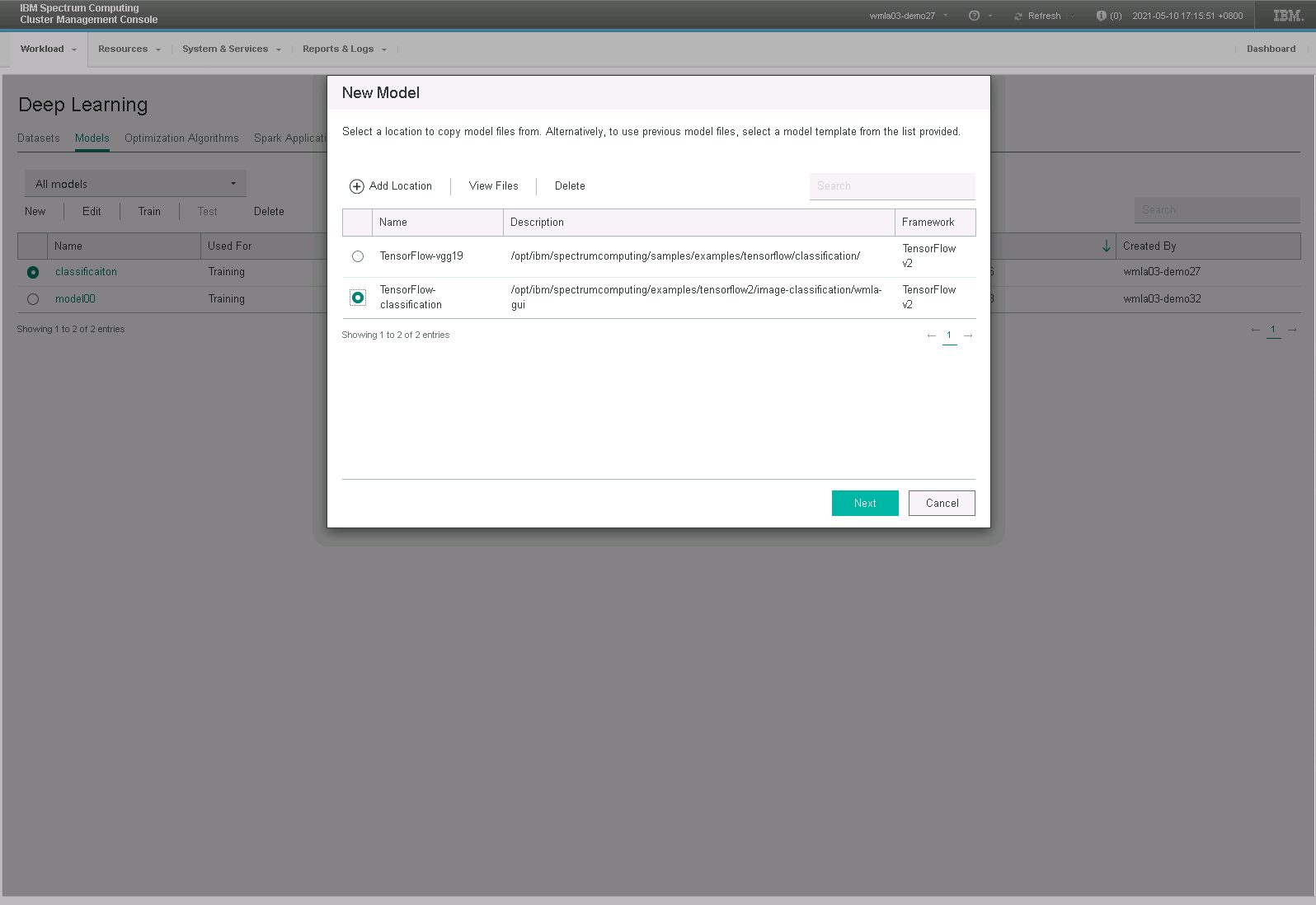
-
Configure and input model hyperparameters as shown in the template. Select “Single node training” for Training engine and “flowers” dataset created in Step 3 for Training dataset(Duration: 4 mins)
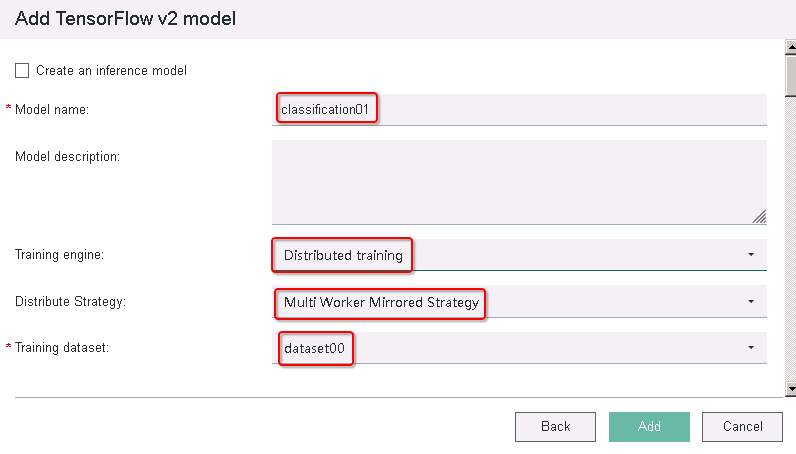
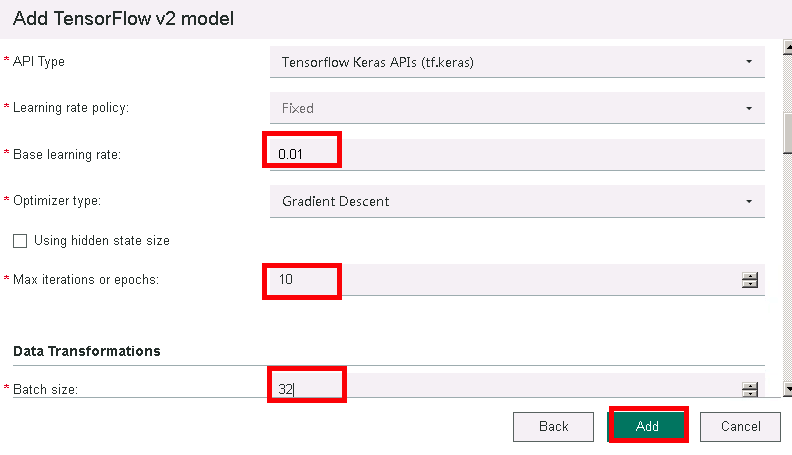
-
Click “Add” button. If completed successfully, you will see “Model has been added” page(Duration: 4 mins)
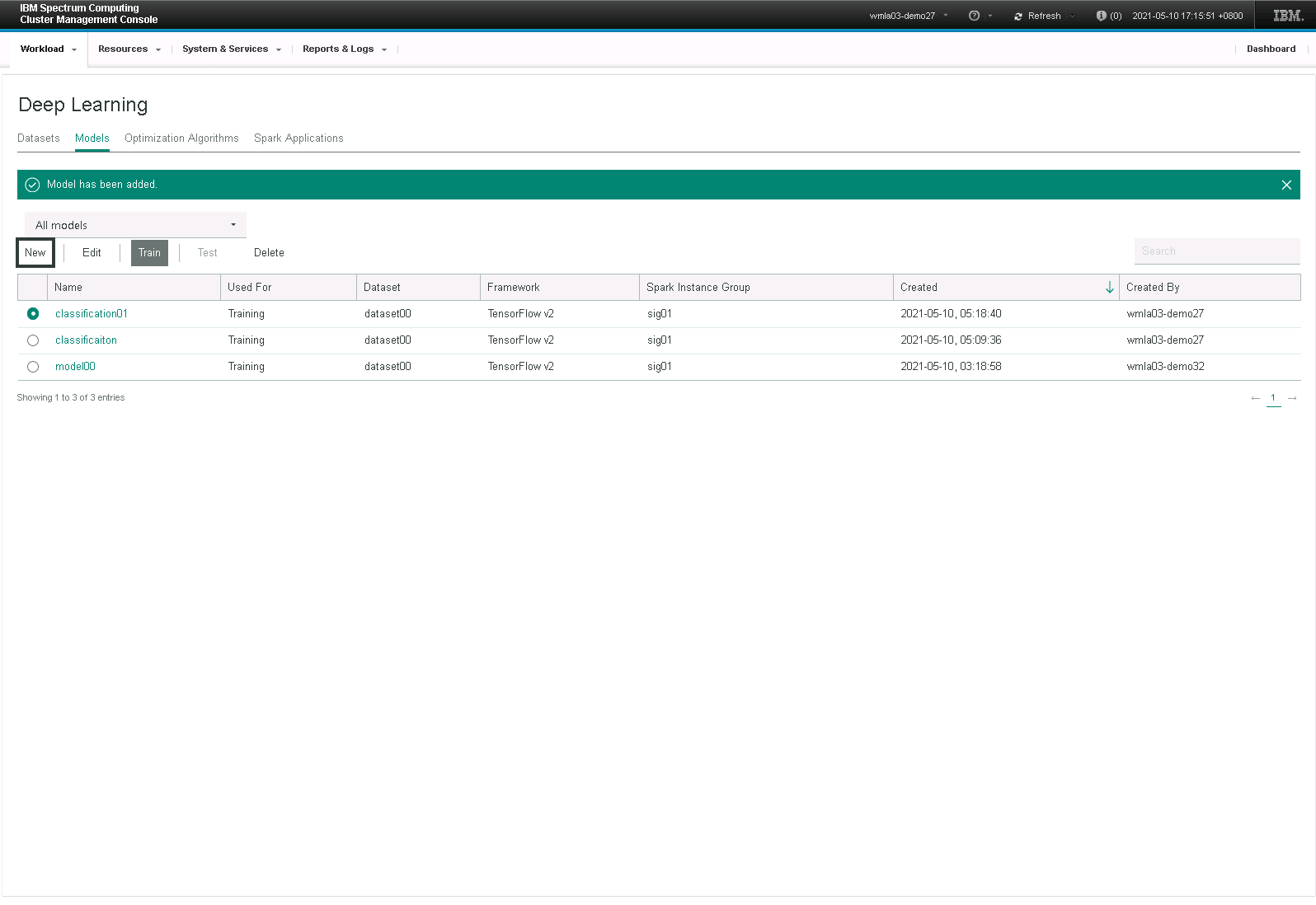
-
Train a Model,Select the model you created in Step 4. Click on the “Train” button(Duration: 1 min)
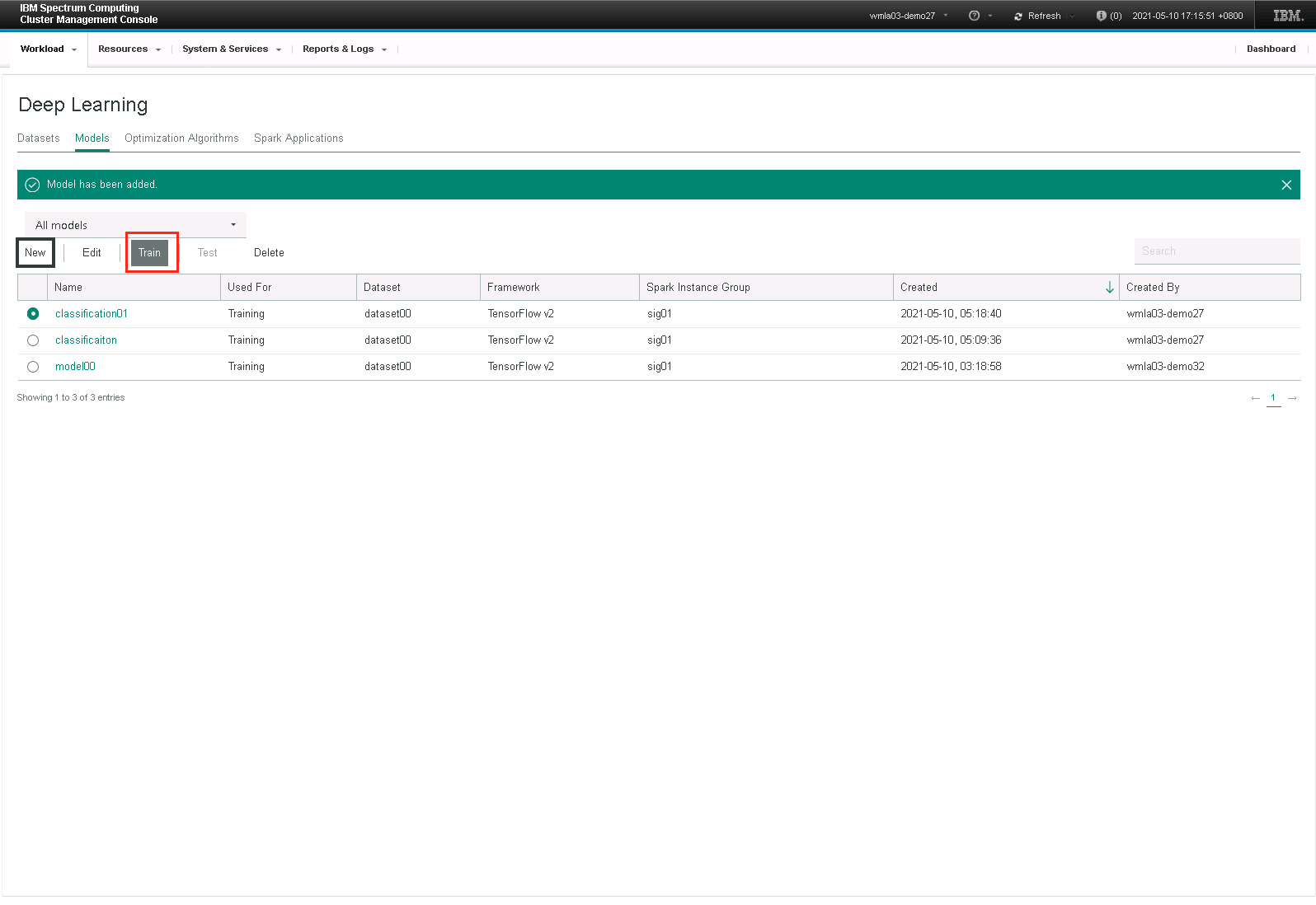
-
Set related parameters. Click on “Start Training” to start model training(Duration: 2 mins)
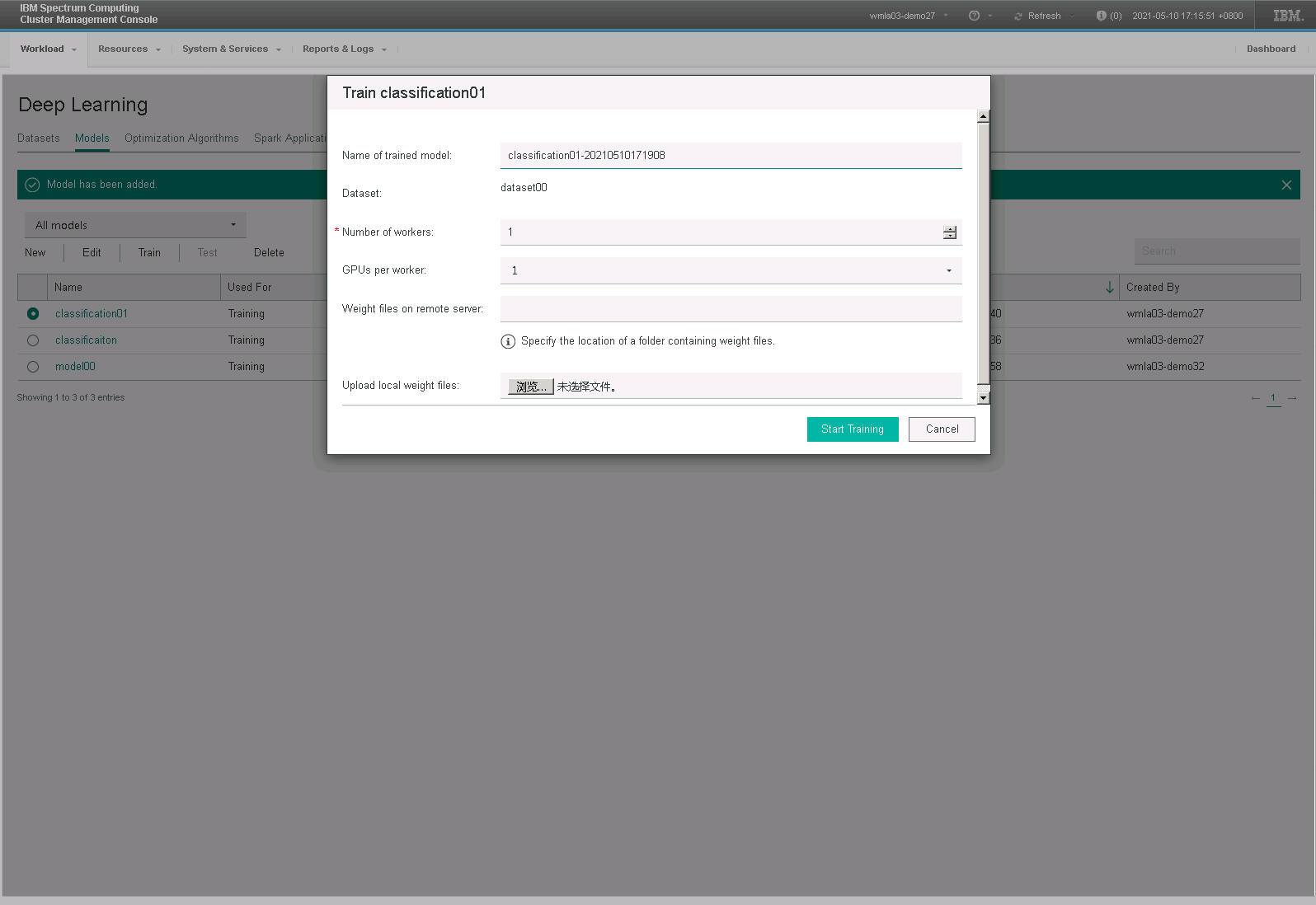
-
Monitor the Training(Duration: 10 mins)
After the training starts, you can click on the model name or the “Insights” button next to it to open the monitoring page. From there, the model training process will be visualized.
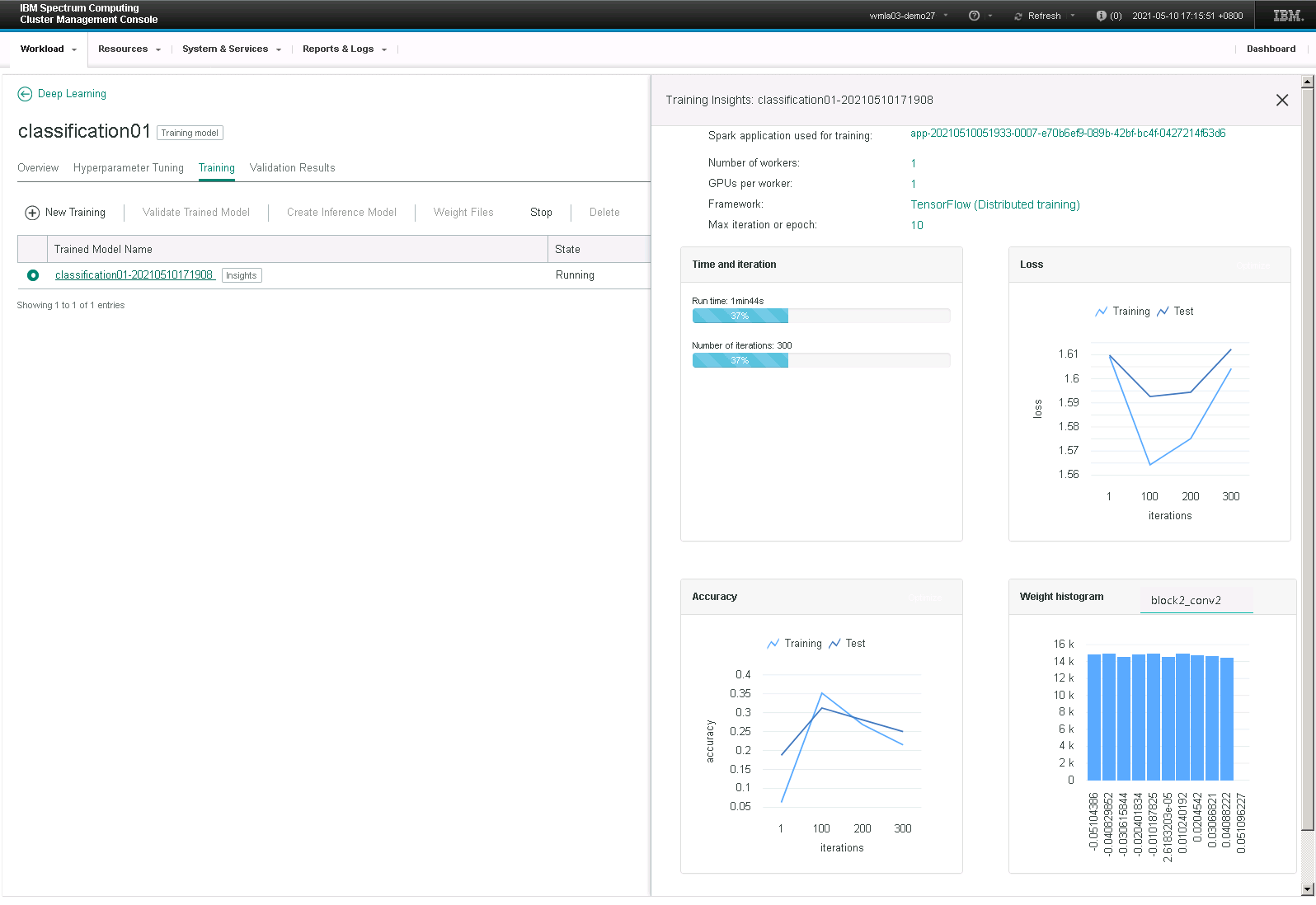
-
Validate a Model(Duration: 5 mins)
After the model training completes, you can click on the “Validate Trained Model” for model training result validation.
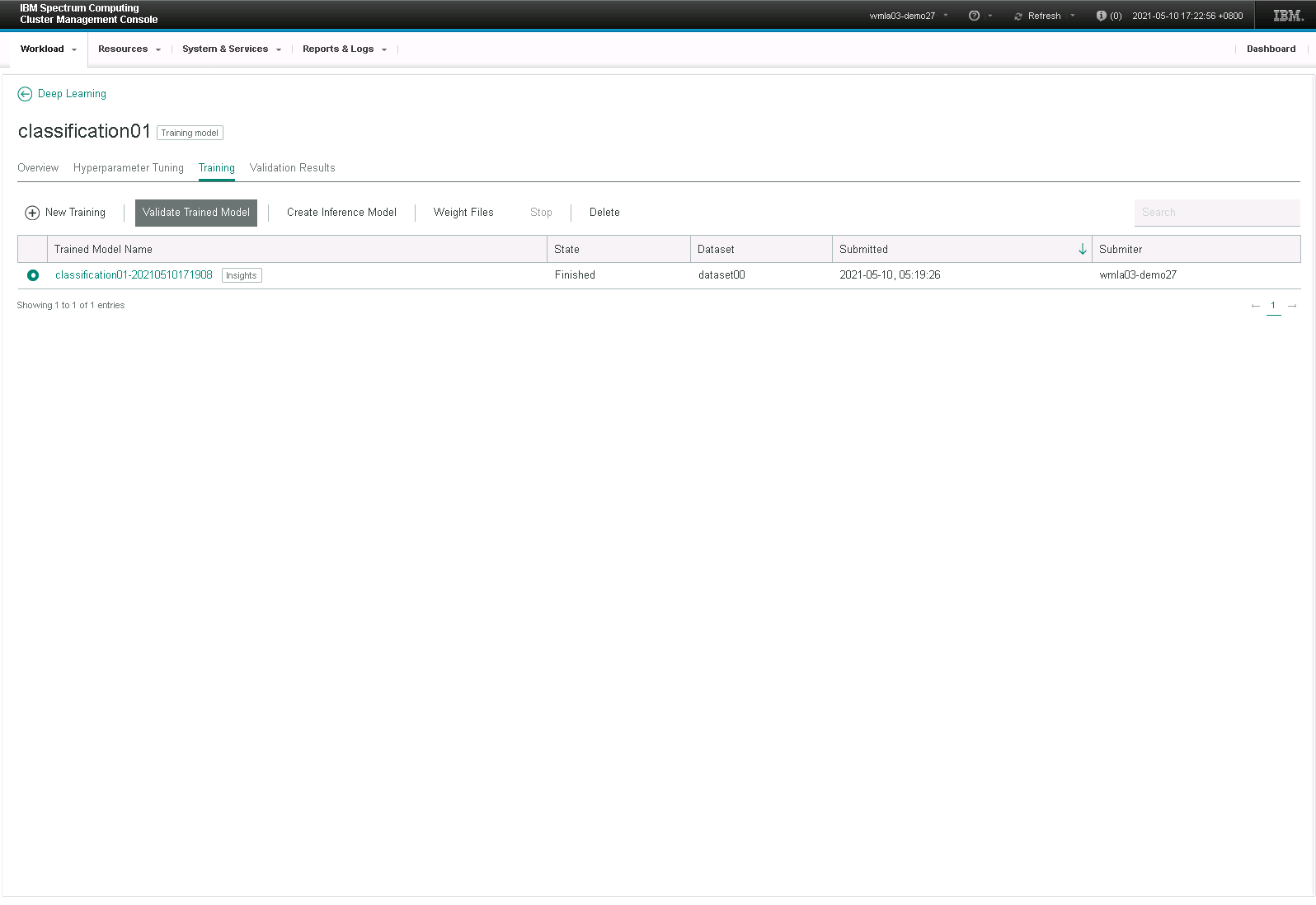
Select “Top-K and Confusion Matrix” for the “Validation metrics”.
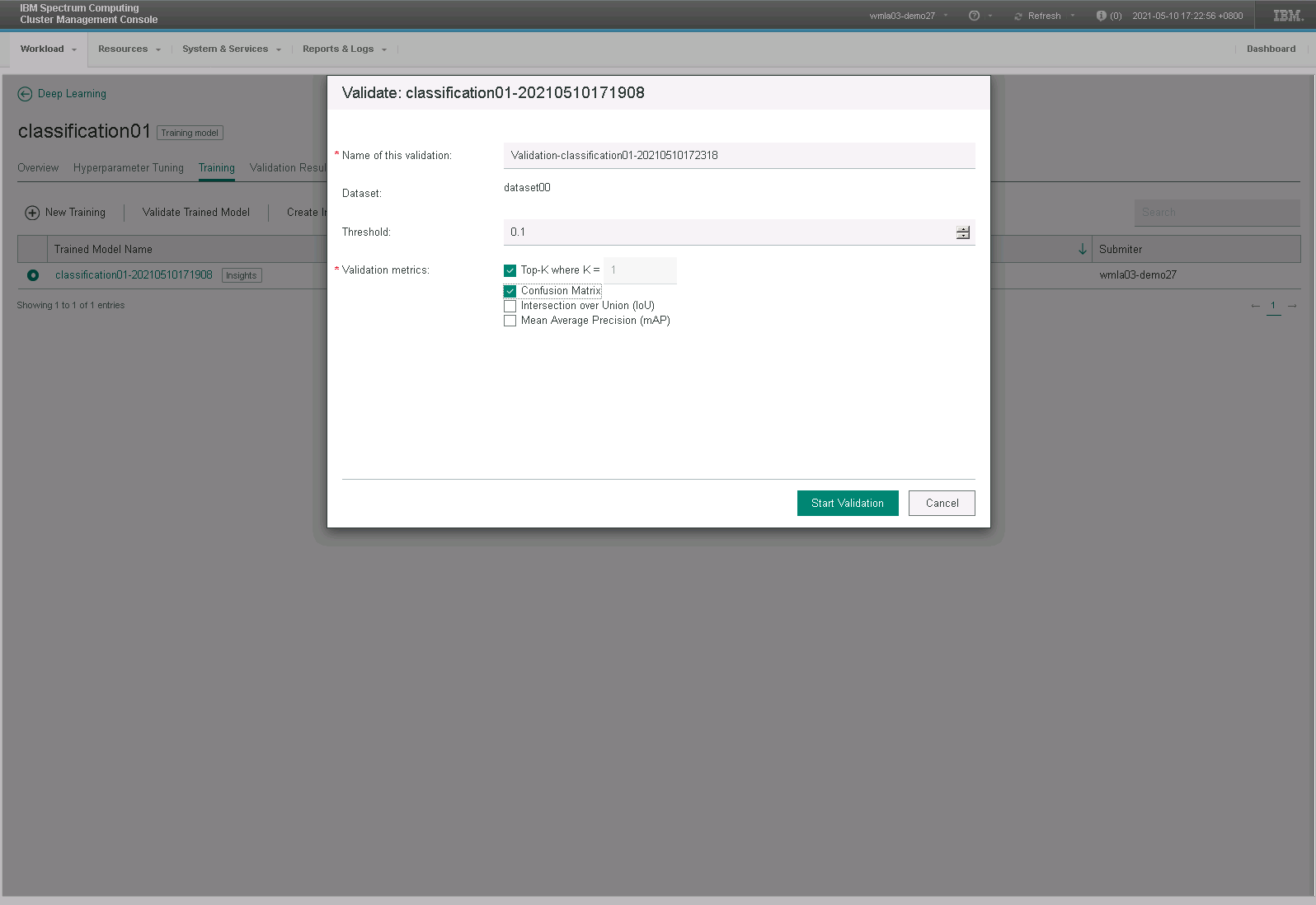
Click on the “Validation Results” tab. You will see similar results as below when validation job completes.
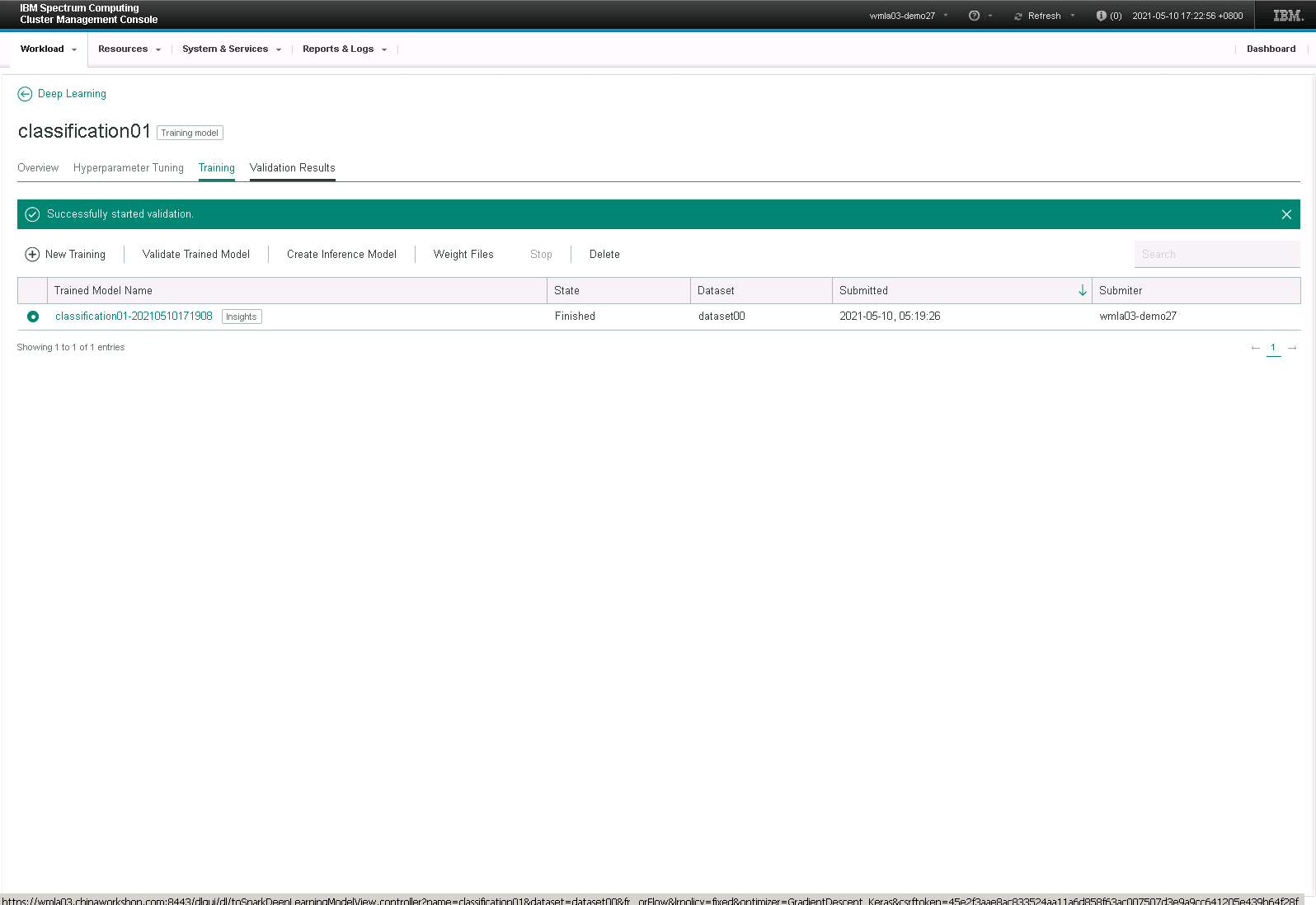
-
Create an Inference Model(Duration: 5 mins)
Go back to “Training” tab. Click on the “Create Inference Model” button to create an inference model.
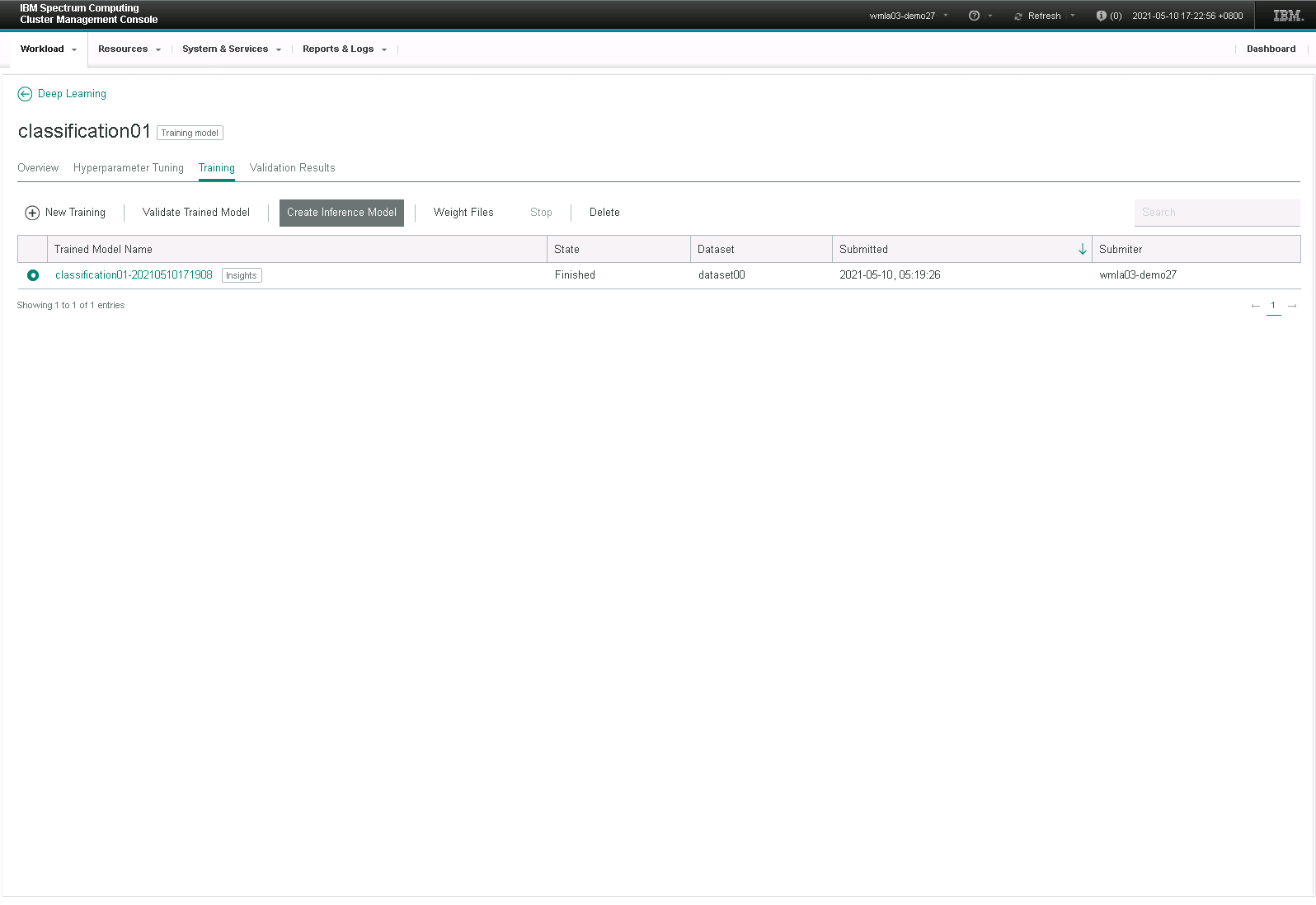
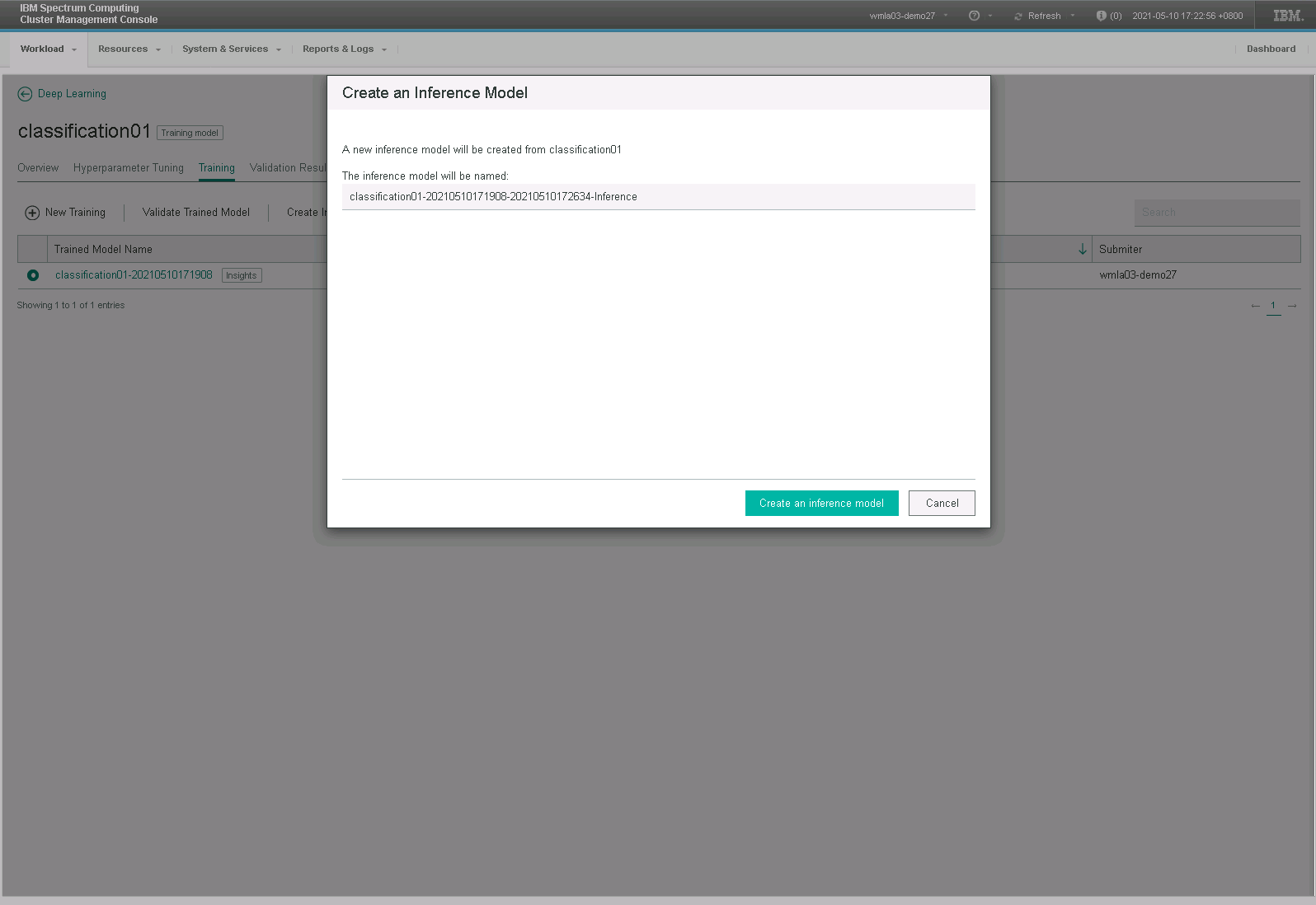
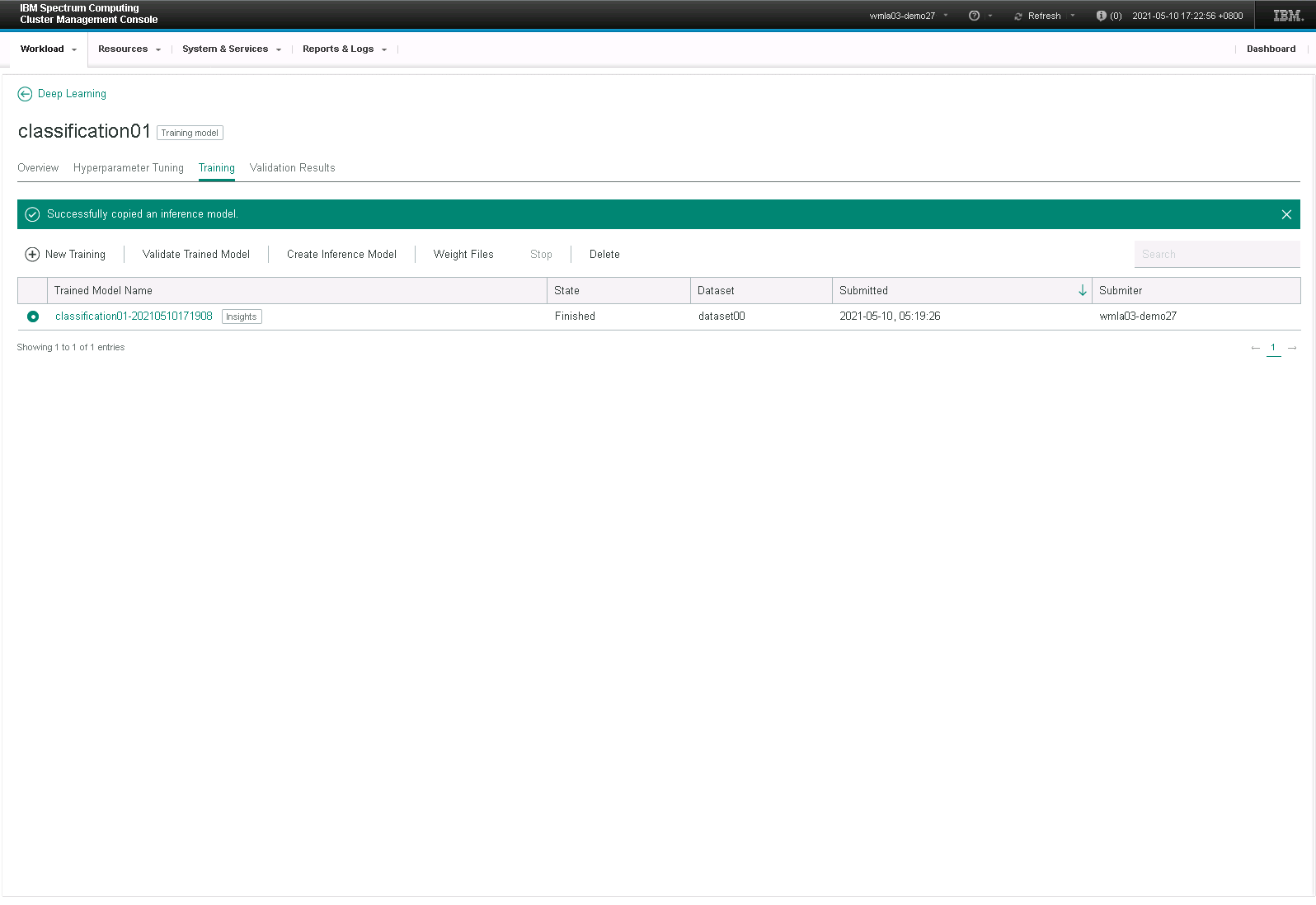
-
Test a Model(Duration: 5 mins)
Select the inference model you’ve created. Click on the “Test” button. You can select files from the flowers folder on the desktop for testing.
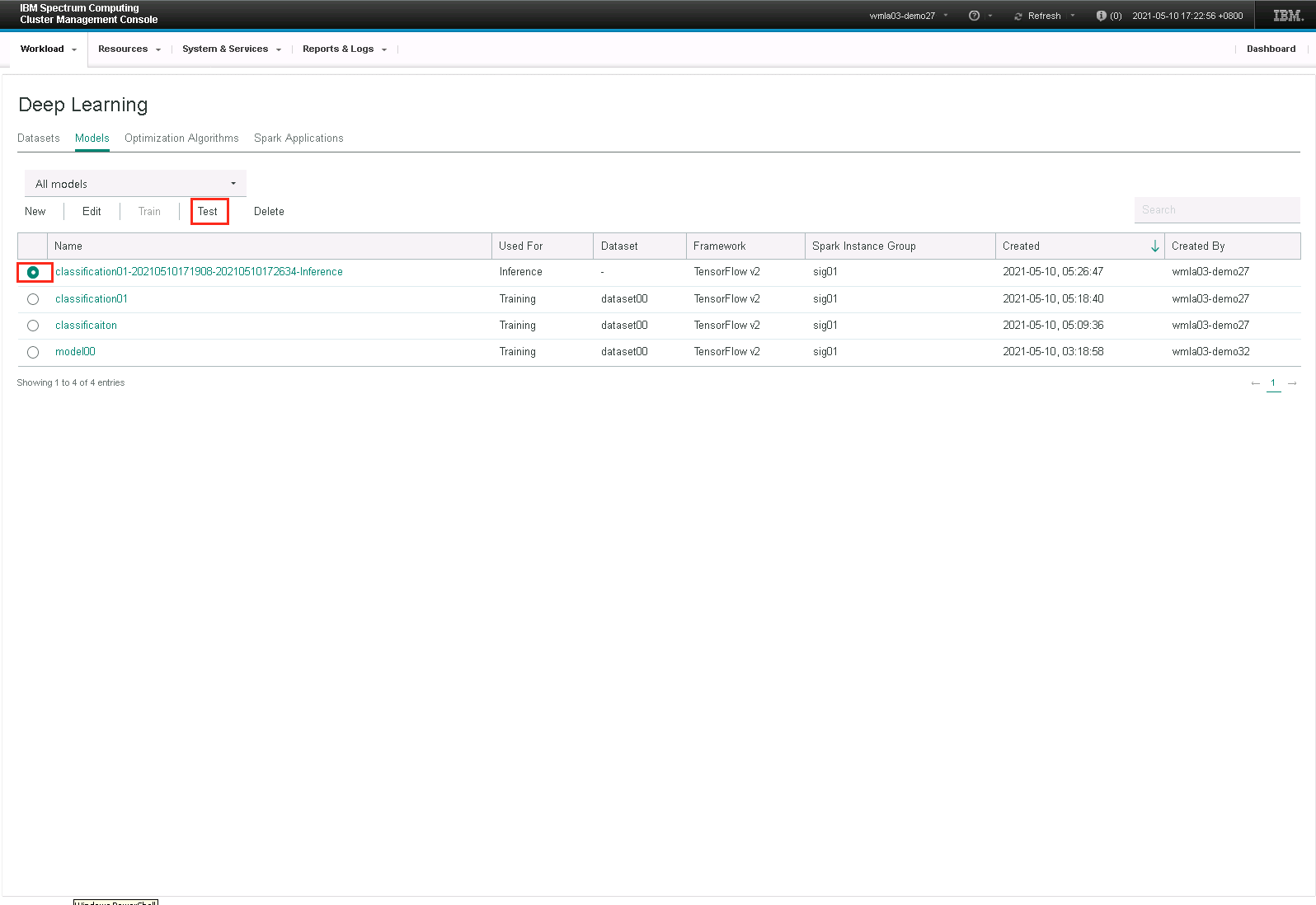

You can review the results after the test completes.
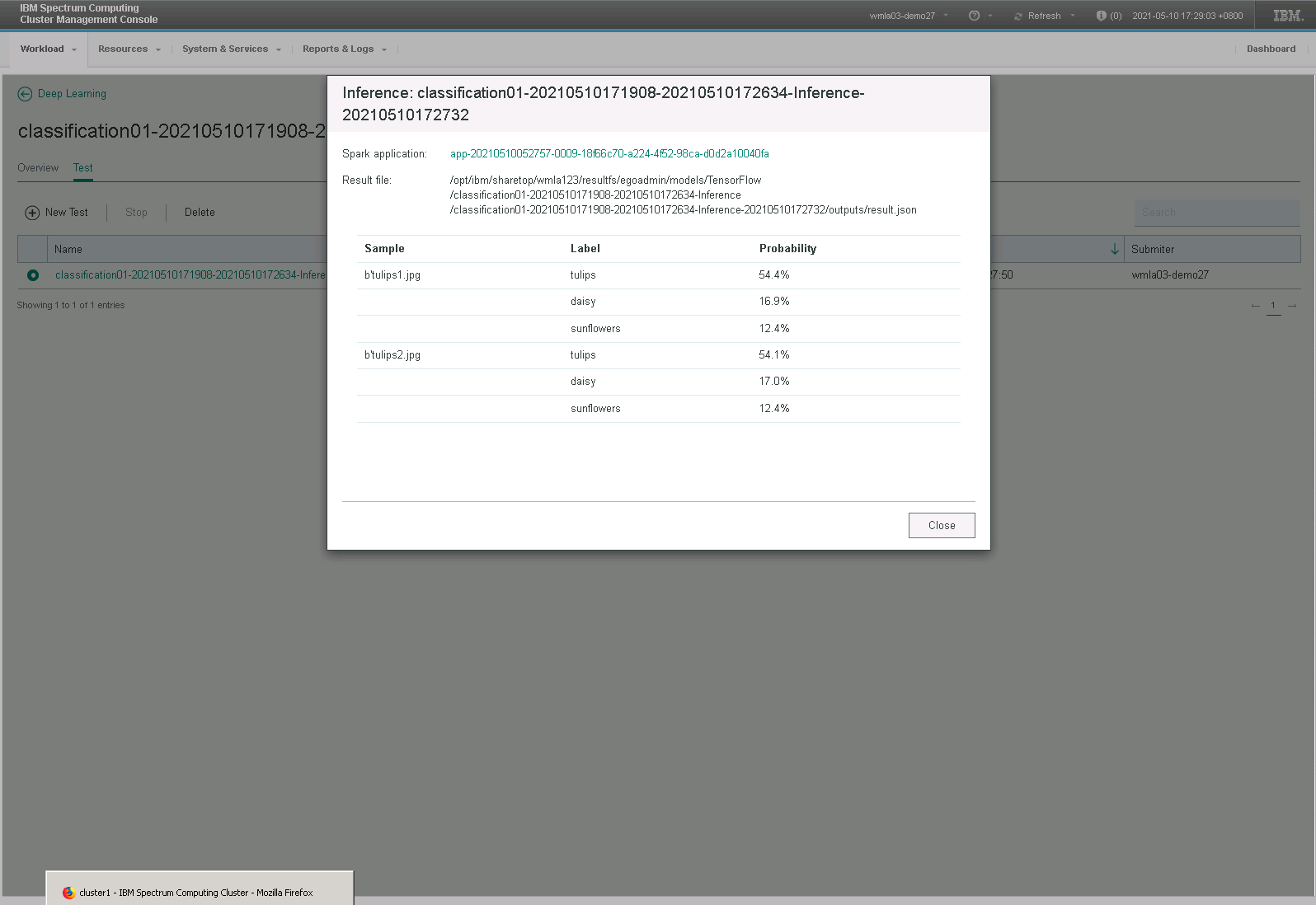
Start Your Experiment
Scan here to share it
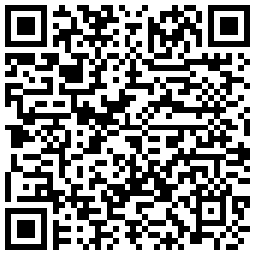
Reserve Experiment Summary
Experiment Name:
Experiment Content:
Understand WMLA Deep Learning Platform
WMLA Image Classification Lab
To use new DL/ML frameworks in WMLA
WMLA Distributed Deep Learning
WMLA Large-scale Neural Network LMS Lab
WMLA SnapML Lab
ReturnSave
You have successfully reserve this experiment. You can view it at Personal Center > My Reservation later
Confirm
You are not authorized to reserve the experiment!
Confirm
It’s only for Premium Member.
什么是VIP项目:
可以在一段时期内使用您专有的实验资源,进行深入测试。期间可以根据您的需要手工进行环境的初始化与回收
实验名称:
IBM Watson Machine Learning Accelerator(WMLA)深度学习平台
WMLA图片分类实验
Please login before sharing
Log in
Add to Favorites or share this page, study at any time without login
您将使用200个消费积分解锁VIP实验
取消
确认
Non-Premium Member only has 5 opportunities every month to experiment. You still have 0 opportunities. Do you want to start the experiment now?
p.s Premium Member enjoys unlimited access to routine experiments.
Start
Cancel