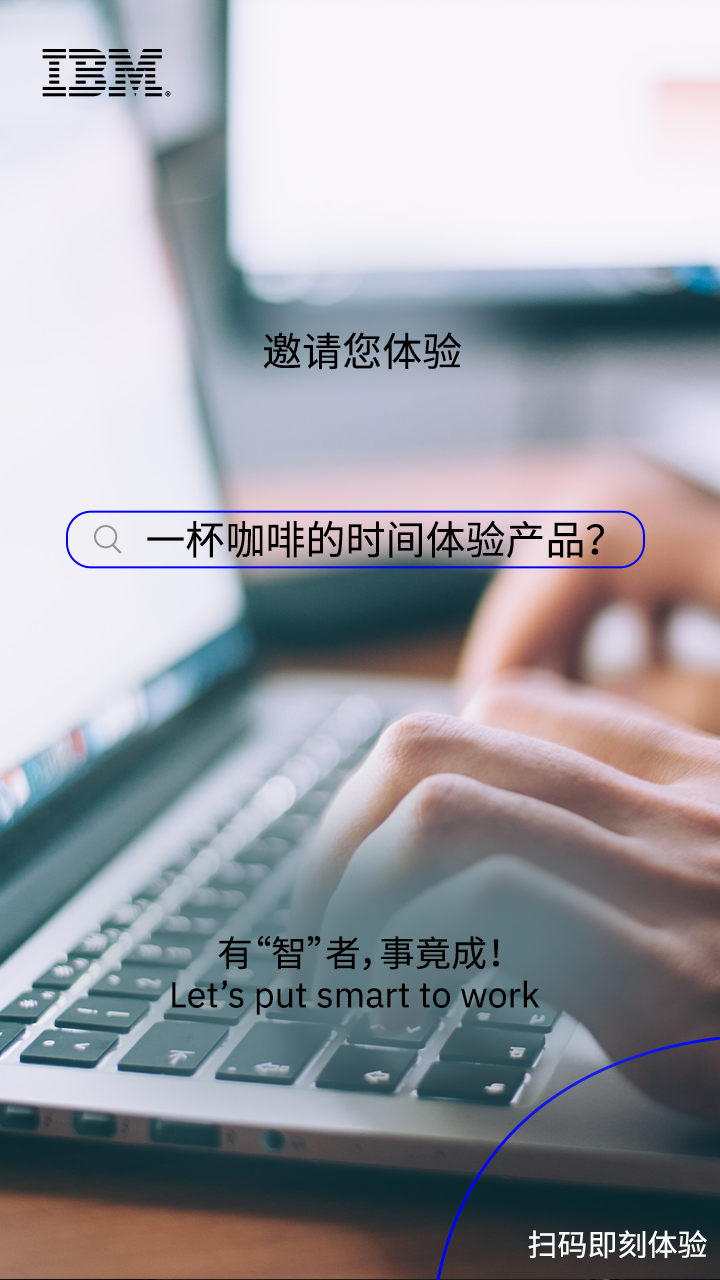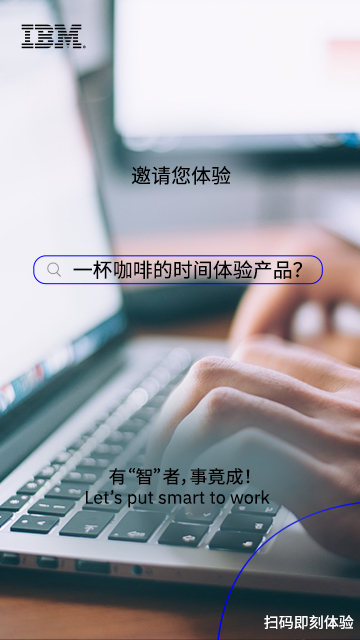Experiment Name: 在 OpenShift 平台上部署应用 of OpenShift on z/VM
Experiment Content:
Experiment Resources:
在 OpenShift 平台上部署应用 of OpenShift on z/VM
The following content is displayed on the same screen for your experiment so that you can make any necessary reference in experiment. Start your experiment now!
-
Product overview and registry
OpenShift is a containerization software solution developed by Red Hat and it is a Platform as a Service (PaaS) based on enterprise level Kubernetes management. The latest version is OpenShift 4. In addition to traditional X86 servers, it also supports some mainstream cloud platforms like Azure and AWS, and at the same time, supports the IBM LinuxONE platform. OpenShift supports application deployment through various methods, such as the use of S2I through Operators or Git, and direct use of the mirror of Image Registry.
Enter
cscdemo(XX)in Username anddemo123in Password, and click Log in to enter the graphic interface of OpenShift -
Check the project and deploy the Git server
On the navigation bar on the left, select
Projects, then you can see one project (PR) cscdemoXX on the list on the right. ClickcscdemoXXproject, then you can view the Overview of the project. ClickWorkloads, then you can check the applications deployed in the project. Currently, it is empty.
Click theAdministratorpull-down menu at the top of the navigation on the left and switch to theDeveloperview (Note: In case of any Restricted Access error, please change “Project: default” pull-down menu above into “Project: cscdemoXX”);
ChooseFrom Catalogfrom the deployment modes on the right;
SelectGit Server (Ephemeral)from the deployable projects;
Click Instantiate Template to prepare for the deployment;
Fill inApplication Hostnamewithgit-XX.apps.zvm-ocp.example.com, and confirm the correctness before clickingCreateto start the deployment;
By clickingEventsin the navigation bar on the left, you can view important events during the deployment process.
ClickDeveloperpull-down menu at the top of the navigation bar on the left and Switch to theAdministratorview;
After clicking Projects, clickcscdemoXXon the right;
ClickWorkloadsto open the tab;
Click the DC projects listed undergit-server-example, then you can see the details of the Git server application just deployed;
ClickResourcestab to confirm the state of P resource in the Pods group. The Running state indicates a deployment success.
At the bottom of Resources, you can see the group information of Routes, where Location is Application Hostname input when we just deployed;
click the link to open the page, if you see a page indicating403 Forbidden, it means it operates properly. -
Deploy NodeJS MongoDB applications
Background story: The developers have finished one of the NodeJS applications in the project and submitted it to our git server. Now they need to deploy it to an OpenShift environment for testing. The location of the application on the git server is /git/nodejs.git.
Click theAdministratorpull-down menu at the top of the navigation bar on the left to switch to theDeveloperview;
Click+Addmenu item and selectFrom Catalogfrom the deployment modes on the right;
SelectTemplatefilter conditions under TYPE and just display the template projects;
SelectNode.js + MongoDB (Ephemeral)from the deployable projects;
ClickInstantiate Templateto prepare for deployment;
Fill inGit Repository URLwithhttp://git-(Project Name).apps.zvm-ocp.example.com/git/nodejs.git
After it is confirmed correct, clickCreateto start deployment.
Click theDeveloperpull-down menu at the top of the navigation bar on the left and switch to theAdministratorview;
ClickProjects, then clickcscdemoXXon the right for a view;
ClickWorkloadsto open the tab;
Click (DC)nodejs-mongodb-exampleproject to see the information of the Node.JS application just deployed;
ClickResourcestab, then you can see the running state of Build tasks under the Builds group,
Click theView Logsbehind the Build group tasks, you can see the running log of Build tasks.
A few minutes later,Push successfulwill appear on the bottom line, indicating success;
Return to theResourcestab page to confirm that the P resources are inRunningstate;
Then at the bottom of the resources, you can see information of the Routes group. Click the link given in Location. When “Welcome to your Node.js....” appears at the top of the confirmation page, it means the deployment is a success -
Deploy Java MySQL applications
Background story: The developers have finished one of the Java applications in the project and submitted it to our git server. Now they need to deploy it to an OpenShift environment for testing. The location of the application on the git server is /git/java.git.
Click theAdministratorpull-down menu at the top of the navigation bar on the left to switch to theDeveloperview;
Click+Addmenu item and selectFrom Catalogfrom the deployment modes on the right;
SelectTemplatefilter conditions under TYPE and just display the template projects,
SelectOpenJDK + MySQL (Ephemeral)from the deployable projects,
ClickInstantiate Templateto prepare for deployment,
Fill inGit Repository URLwithhttp://git-(Project Name).apps.zvm-ocp.example.com/git/java.gitempty the content inContext Directory,
and after it is confirmed correct, clickCreateto start deployment.
Click theDeveloperpull-down menu at the top of the navigation bar on the left to switch to theDeveloperview;
ClickProjectsand then clickcscdemoXXon the right for a view;
ClickWorkloadsto open the tab;
Click (DC)openjdk-app-mysqlproject, then you can see the information of the Java application just deployed.
By clickingResourcestab, you can see the running state of Build tasks under the Build group,
ClickView Logsbehind the Build tasks, you can check the running log of Build tasks.
A few minutes later,Push successfulwill appear on the bottom line, indicating a success;
Return to theResourcestab page to confirm that the P resources in the Pods group is inRunningstate.
At the bottom of the resources, you can see the information of the Routes group. Click the link given in Location. IfWelcome to your Node.js....” appears on the top of the page, it means the deployment is a success -
Automatic deployment after the code change
Background story: Due to the rapid iteration of codes, in order to accelerate the development, it is hoped that after their submission, the new codes can be automatically deployed without manual intervention. In OpenShift, only Webhook method is needed to trigger this function. The following experiment demonstrates how to obtain the URL of Webhook and the automatic deployment.
First clickApplcations->Terminal Emulatoron the top right of the desktop to start the terminal window, and then run the following command to clone the java code base and confirm the cloning success.lsgit clone http://git-(Project Name).apps.zvm-ocp.example.com/git/java.gitlscd java
Go back to theAdministratorinterface of OpenShift and selectBuild Configsitem underBuildson the navigation bar on the left,
Clickopenjdk-app-mysqlitem on the page on the right,
Then at the bottom of the page, you can seeWebhooksgroup.
ClickCopy URL with Secretunder Generic, and copy the URL of Webhook;
Return to the terminal window, create webhook files with vi, and paste the copied URL to a file before saving and exiting.vi webhook
Then use vi to modify the original java file src/main/java/org/openshift/quickstarts/undertow/servlet/PhoneBookServlet.java filevi src/main/java/org/openshift/quickstarts/undertow/servlet/PhoneBookServlet.java
changename = "NONE";
in the 87th line intoname = "NULL";
upon the modification, run the following command to submit the changegit add .git commit -m "Test auto build"git push
If there are prompts for username and password, entergitas the username anddemoas the password
Go back to theAdministratorinterface of OpenShift,
selectcscdemoXXunder Projects,
openWorkloadstab,
after selecting (DC)openjdk-app-mysql,
openResourcestab to view task items under the Builds group and you will see a new Build task is in operation. After the operation, the projects in the Running State in the Pods group will be stopped and new projects will be regenerated. When the new projects enter the Running state, click the Location link in the Routes Group at the bottom, the page output has changed from Number for user 'NONE' is not found into
Number for user 'NULL' is not found