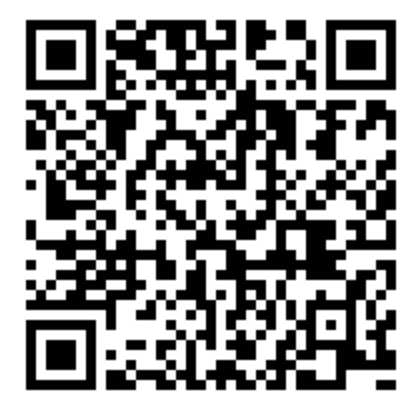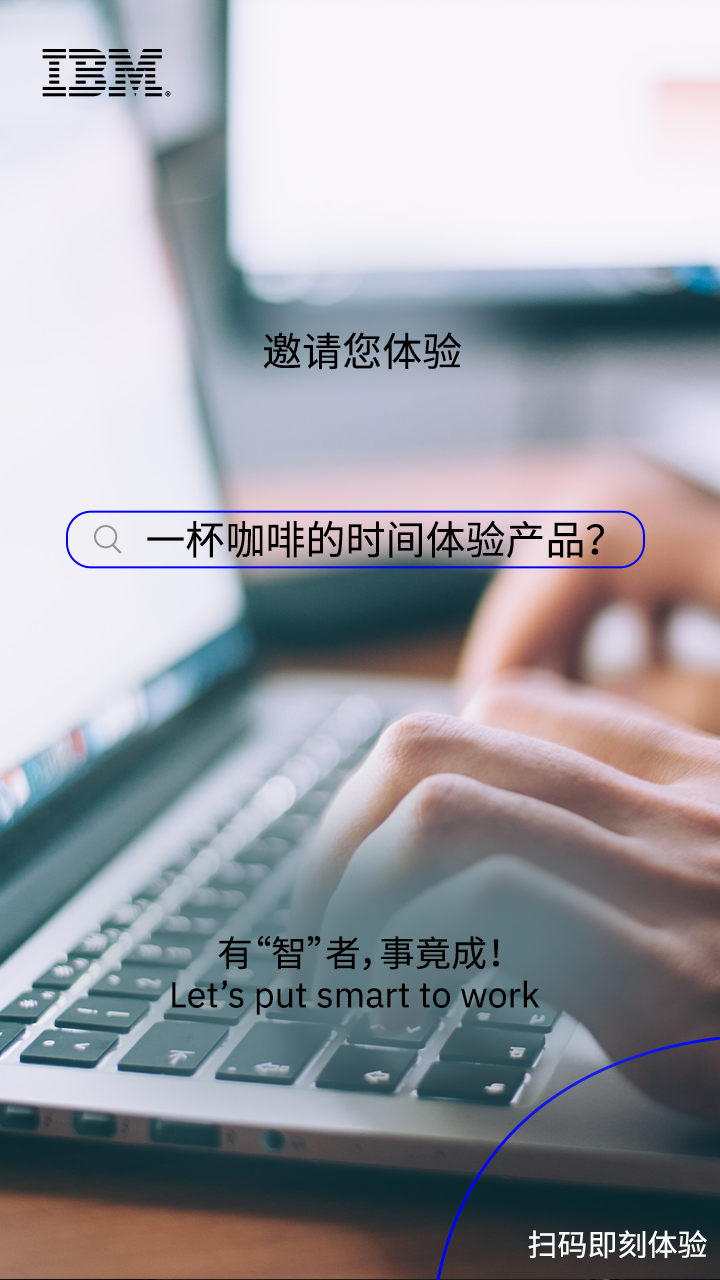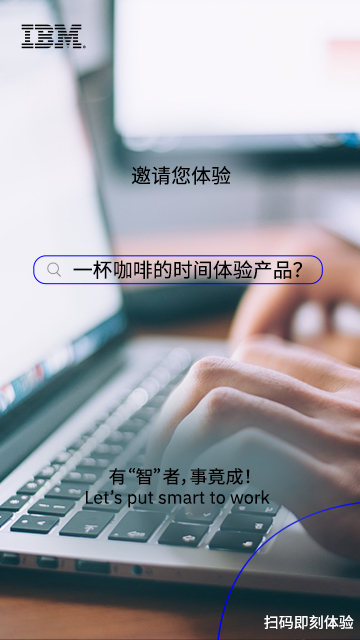Experiment Name: Backup and Restore of Databases of IBM Storage Protect Plus
Experiment Content:
IBM Storage Protect Plus is a solution that can be used for data protection of VM environments (e.g. VMware and Hyper-V), and enables the data protection and availability for virtual and physical machines of database like Oracle and SQL Server. This experiment will guide you to backup and restore SQL databases quickly with IBM Storage Protect Plus. (duration: 20-25mns)
Experiment Resources:
IBM Storage Protect Plus 10.1.1 software
VMware vSphere 5.5 and VMware vCenter Server 5.5
- Windows Server 2012 R2 with Microsoft SQL Server 2012 (VM)
Backup and Restore of Databases of IBM Storage Protect Plus
The following content is displayed on the same screen for your experiment so that you can make any necessary reference in experiment. Start your experiment now!
-
Log on to the management interface of SPP
Open Firefox browser
 , click the
, click the Log into enter the management interface of SPP.
Animated demo -
Edit the SLA backup strategy for the database
Open
Management and Protection>Strategy Overviewon the left navigation bar in turn
Under theSLA strategy, click the modify icon on the left ofDemo ,
,RetentionandFrequencyrepresent the duration and frequency of backup retention, for example:
The backup will be performed once every day, and each backup will be retained for 7 days
ClickSave, enter the verification code displayed on the screen, clickYesto complete the modification of SLA strategy.
Note: In this experiment, all SLA strategies are Demo-based strategy; you can create one or more SLA strategies with vSnap in actual production.
Animated demo -
Associate with database SLA backup strategy and perform backup task
Open
Management and Protection>Databases>SQLon the left navigation bar in turn
Under theInstance, click to openWIN-NTASDQ855H1,
Check the database to be backed up:sppdb,
ClickSelect SLA Strategy,
Under SLA strategy, checkDemo,
ClickSaveto finish setting
UnderSLA Strategy Status, find the strategy ofDemo,
ClickOperationon the rightmost, selectStartto immediately perform a backup.
Animated demo -
Monitoring backup tasks for databases
Open strategy
Demo on the left and you can see one
on the left and you can see one status is runningthe backup task,
Open the left and you can see the details of the current execution.
and you can see the details of the current execution.After about 8 minutes, the backup is completed, and the
Statuschanges toCompleted
Animated demo -
Set the location of database recovery
Open the second
Job And Actionon the left navigation bar and selectCreate JobSelectsnapshot restore, and select it in the job guide in turn,
(1) Source type:SQL, and clickNext Step
(2) Source selection:WIN-NTASDQ855H1, click on the right side ofsppdb , click
, click Next Step
(3) Source snapshot: select on demand forrecovery type:snapshot, and select the time point just backed up below and clicknext step
(4) Restore method:Test, entersppdb1for the new database name and clicknext step
(4) Set target:Restore to the original instance, and clickNext Step
(5) Job option:Restore till the end of backup, and clickNext Step
(6) Review: clickSubmitafter review
The pop-up prompts that a recovery has been created. You can find it in a Running Job until it is completed. ClickYes
Animated demo -
Monitoring database recovery task
Progress of recovery can be viewed in a
running job
After about 4 minutes, if a green circle appears, it means the recovery is completed.

Animated demo -
View recovered database
After minimizing the Firefox browser in the experiment, double-click the desk
 (icon name: 03_win2k12_SQL), and log on to this virtual machine,
(icon name: 03_win2k12_SQL), and log on to this virtual machine,
After about 1.5 minutes, start SQL and click Connect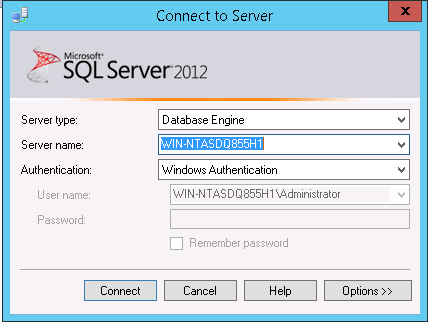
Open the Databases on the left and you can see the recovered database sppdb1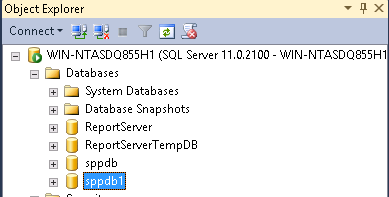
Animated demo
Further Reading
Common QAs for IBM Storage Protect Plus
IBM Storage Protect Plus virtualized environment data protection solution (video)
Knowledge center manual for IBM Storage Protect Plus v10.1.1 (English version)
Related Links
Official website for IBM Storage Protect Plus
Installation and configuration standards for IBM Storage Protect Plus (English version)
Collection of documents related to IBM Storage Protect Plus (English version)